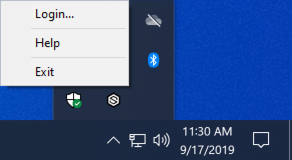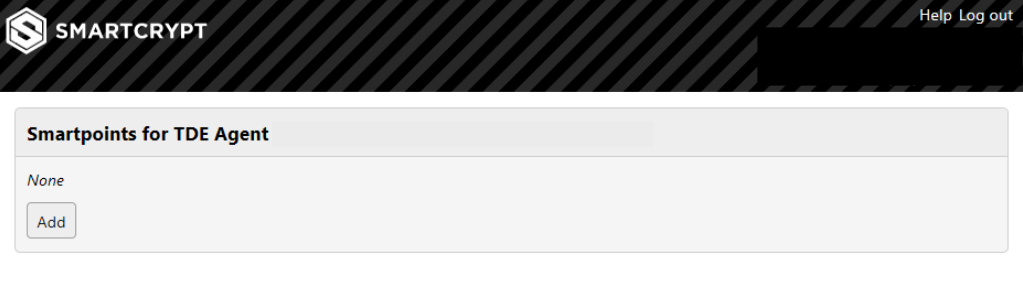Create a Desktop TDE Smartpoint
After installing Desktop TDE, you'll want to create a Smartpoint to protect a folder on your desktop. Follow the steps below to create a Smartpoint. If you have not installed Desktop TDE, click the link here to install,
Screenshot | Description |
|---|---|
| Navigate to the bottom right of your Windows desktop to find the Smartcrypt icon. Right-Click the icon and hit, "Login..." |
| Your browser should pop up and you may receive a login prompt. If you see a login prompt, use your active directory credentials associated with your organization. If you were automatically logged in or had to manually login, you should see this screen to the left. Click, "Add" to add a Smartpoint TDE Agent. |
At this screen you must,
|
.png)