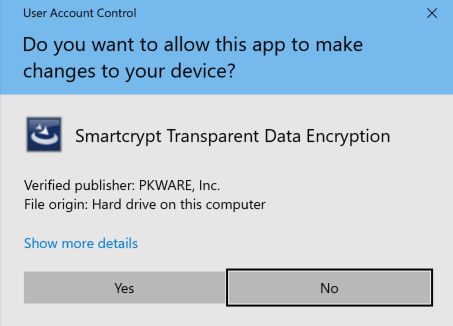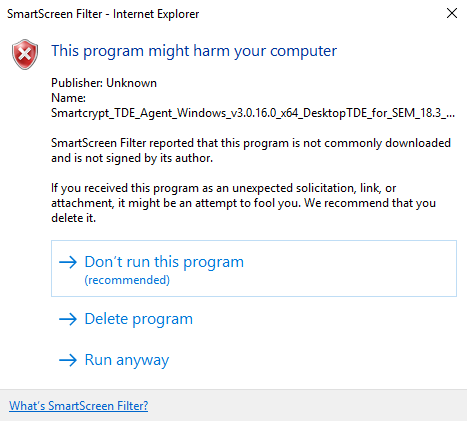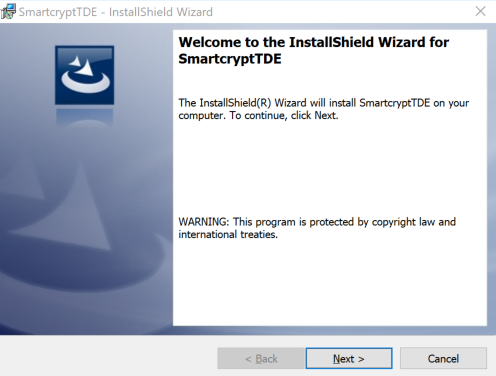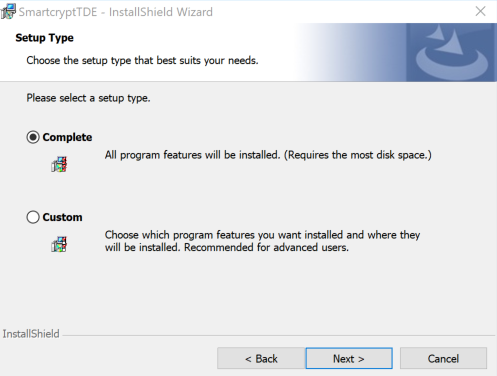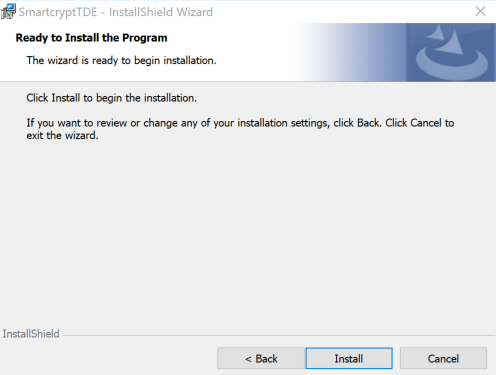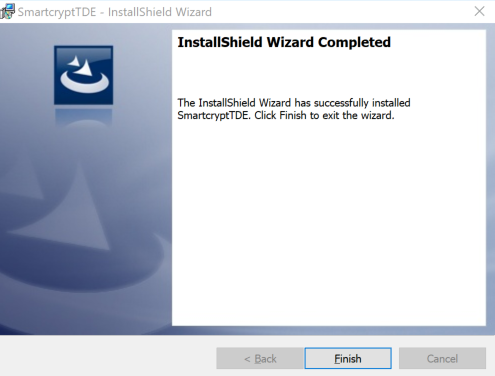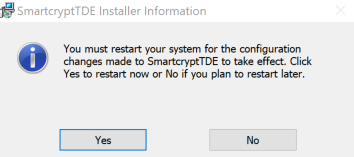Desktop TDE: Installation
To start the installation of Desktop TDE, run the executable provided by your PKWARE representative and follow the table below.
Screenshot | Description |
|---|---|
| Click "Yes" to progress through the installation. |
| You may receive an error like the one to the left. When the TDE installer is downloaded, the SEM will create a custom bundled installer on the fly, so it is expected to see warnings from Windows about the unsigned installer. Click, "Run anyway". |
| Click "Next" to continue to the next screen of the InstallShield Wizard |
| Select "Complete" and click "Next" |
| Click, "Install" to install Smartcrypt Desktop TDE on your machine. |
| Installation has finished, click "Finish" to exit the InstallShield Wizard |
| In order for Smartcrypt Desktop TDE to function properly after an install, restart the machine. |
.png)