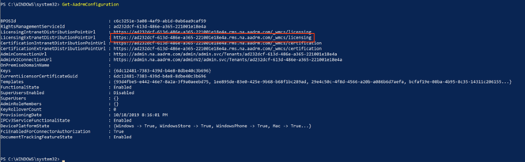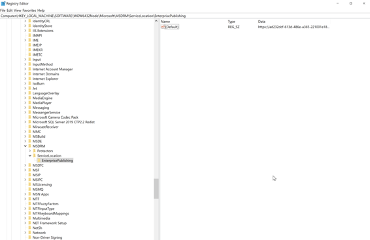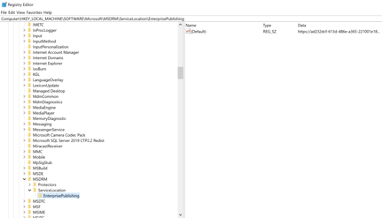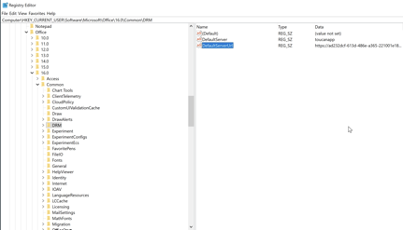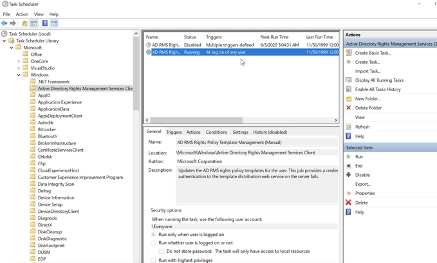Azure RMS Integration Setup
Requirements
- Azure RMS Client 2.1
- Microsoft Unified Labeling Client (tracking option)
Having the latest DRM Templates
- Using Powershell run, “Update-Module -Name AIPService”
- Using Powershell run, “Connect-AadrmService” and sign into the O365 prompt with 0365 admin account to sign-in
- Using Powershell run, “Get-AadrmConfiguration”
- Copy the value for “LicensingExtranetDistributionPointUrl”
- Use regedit navigate to the following locations. If the locations do not exist, create the keys. Change the “(Default)” registry string values for both locations from the value retrieved in the step above (Step 4).
- Computer\HKEY_LOCAL_MACHINE\SOFTWARE\WOW6432Node\Microsoft\MSDRM\ServiceLocation\EnterprisePublishing
- Computer\HKEY_LOCAL_MACHINE\SOFTWARE\Microsoft\MSDRM\ServiceLocation\EnterprisePublishing
- Computer\HKEY_LOCAL_MACHINE\SOFTWARE\WOW6432Node\Microsoft\MSDRM\ServiceLocation\EnterprisePublishing
- Verify registry settings are clean at (Note: it maybe in office\15.0 as well) Computer\HKEY_CURRENT_USER\Software\Microsoft\Office\16.0\Common\DRM
- See \AppData\Local\Microsoft\DRM\Templates in windows explorer to make sure templates are deleted
- Navigate to “C:\Users\%USERPROFILE%\AppData\Local\Microsoft\MSIPC” in windows explorer. Delete DRM files and other files that maybe leftover from Microsoft in the folder and child folder
- Go to task scheduler and run the highlighted task to make sure we have the latest MS policy
- Validate that the folder locations from step 7 & 8 are populated with DRM file types.
- Go to the Classifier Administration, make a rule using RMS templates, and the templates drop down will populate
.png)