Windows: Microsoft Office Add-In
The Microsoft Office integration enables you to take a document that you are working on in a Microsoft Office application and save it directly as a ZIP file to a specified directory from the application. The option also enables you to open an Office document directly from a ZIP file when you are in the Office application that works with that type of document.
The option works with Microsoft Word, Excel, and PowerPoint and the types of documents associated with these programs. It works by adding some commands (notably, to save and open files) to the Office application. By default, integration is enabled for all three of these applications; clear a box to turn Office Integration off for the selected application(s).
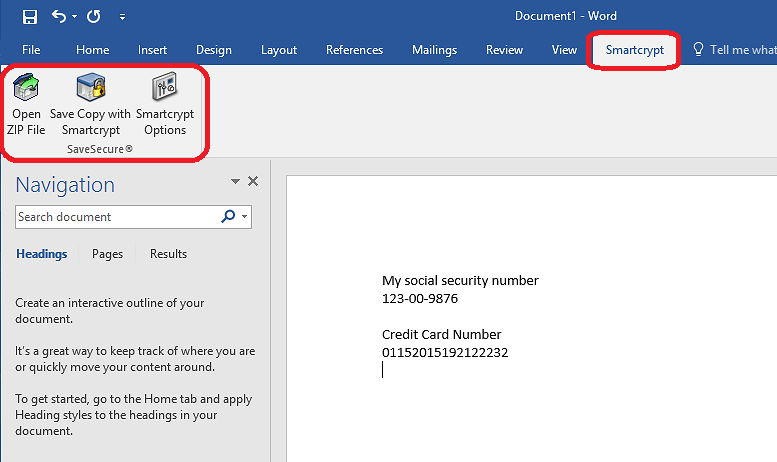
In Office 2007, the commands are accessible from the Smartcrypt tab and from the Office Button menus Save As and Prepare.
In Office 2010 and later, the commands are accessible from the Smartcrypt tab and from the File menu.
On the Office Integration tab in Smartcrypt Options, the two buttons Save copy as a ZIP archive and Save file as a ZIP archive configure the Microsoft Office Integration option to add slightly different commands to Office applications. The commands save documents to ZIP files in two different ways.
Select Save copy as a ZIP archive to insert this command in the application: Save Copy as ZIP File (see table below)
Select Save file as a ZIP archive to insert this instead: Save as ZIP File (see table below)
The table below describes these pairs of commands and the other commands added to the Office application by the Microsoft Office Integration option.
Command added to the Office application | What it does |
|---|---|
Open ZIP File | Opens a dialog in which you can browse to a ZIP file containing a document to open. For the command to work: The ZIP file must contain only a single document file The document must be of a type that the application can work with (such as a spreadsheet in Excel) The command is accessible: In Office 2007, from the Office Button or the Smartcrypt tab In Office 2010 and later, from the File menu or the Smartcrypt tab |
Smartcrypt Options | Opens Smartcrypt Options. The command is accessible from the Smartcrypt tab |
If the button Save copy as a ZIP archive is selected | |
Save Copy as ZIP File | Saves an unencrypted snapshot copy of the current document to a ZIP file. A Save Archive As dialog opens in which you can specify a name. Your original document remains open, and any further edits you make (and save) are applied to that original, not to the zipped copy. This command is disabled if policy settings require encryption. The command is accessible: In Office 2007, from the Office Button or the Smartcrypt tab In Office 2010 and later, from the File menu or the Smartcrypt tab |
If the button Save file as a ZIP archive is selected | |
Save as ZIP File | Saves the current document, unencrypted, to a ZIP file. A Save Archive As dialog opens in which you can specify a name. Smartcrypt then closes the original and opens the zipped copy in the application. The zipped copy becomes the new original. Use the application's ordinary Save command (instead of Save as ZIP File ) to save further edits to the file. Smartcrypt updates the zipped copy with your saved edits when you close the application in which you are editing the document. Smartcrypt must remain open while you edit the document. This command is disabled if policy settings require encryption. If Delete original file after saving is selected, Smartcrypt deletes the original, unzipped copy of the document. The command is accessible: In Office 2007, from the Office Button or the Smartcrypt tab In Office 2010 and later, from the File menu or the Smartcrypt tab |
.png)