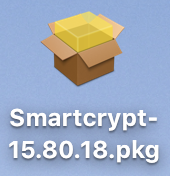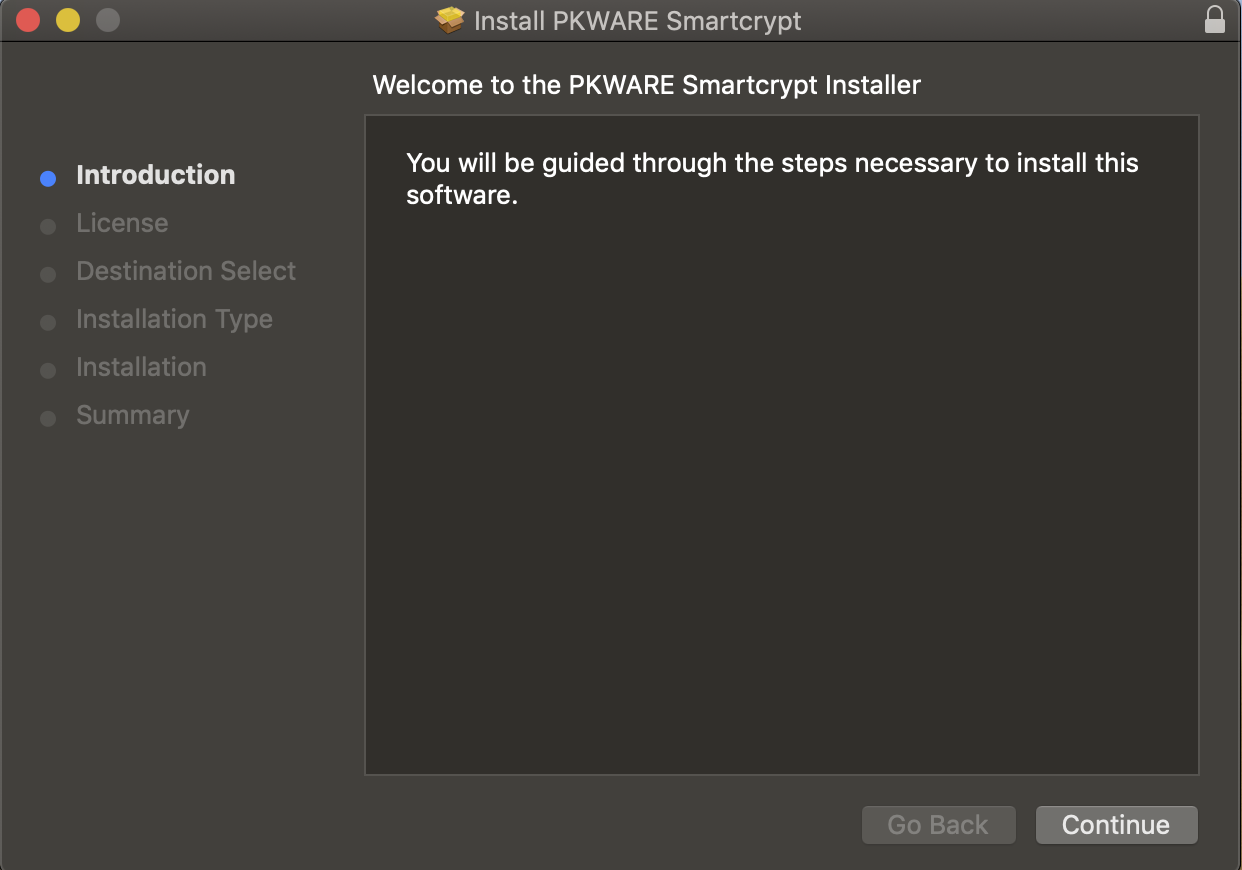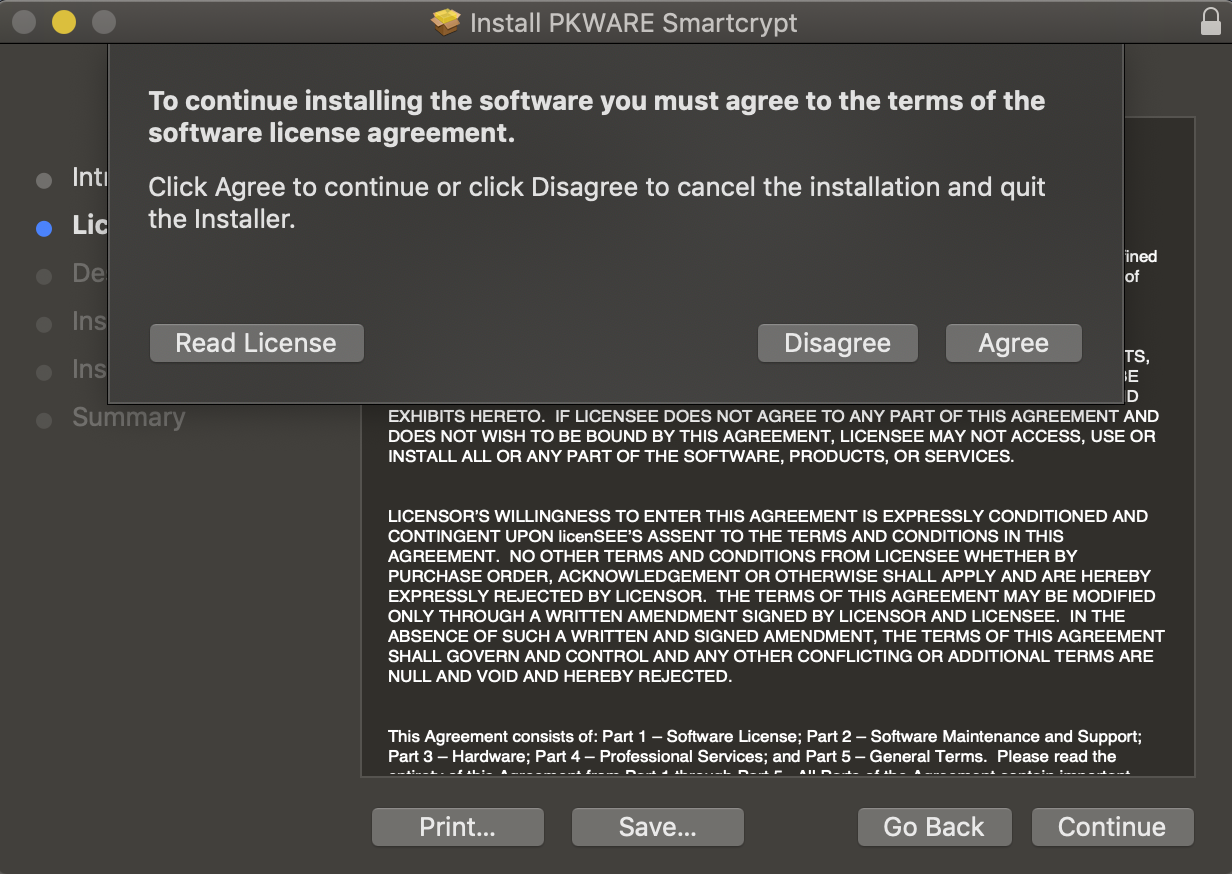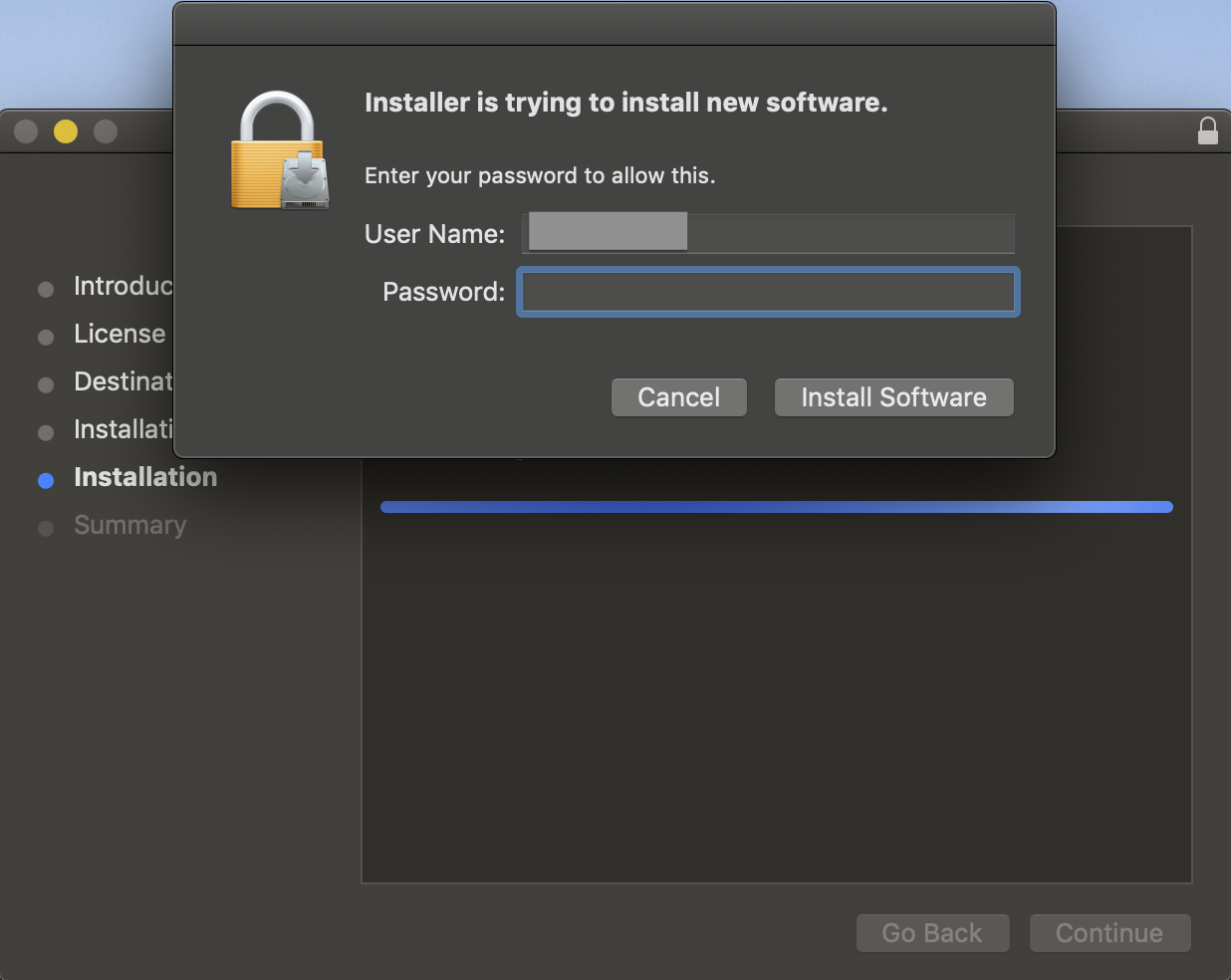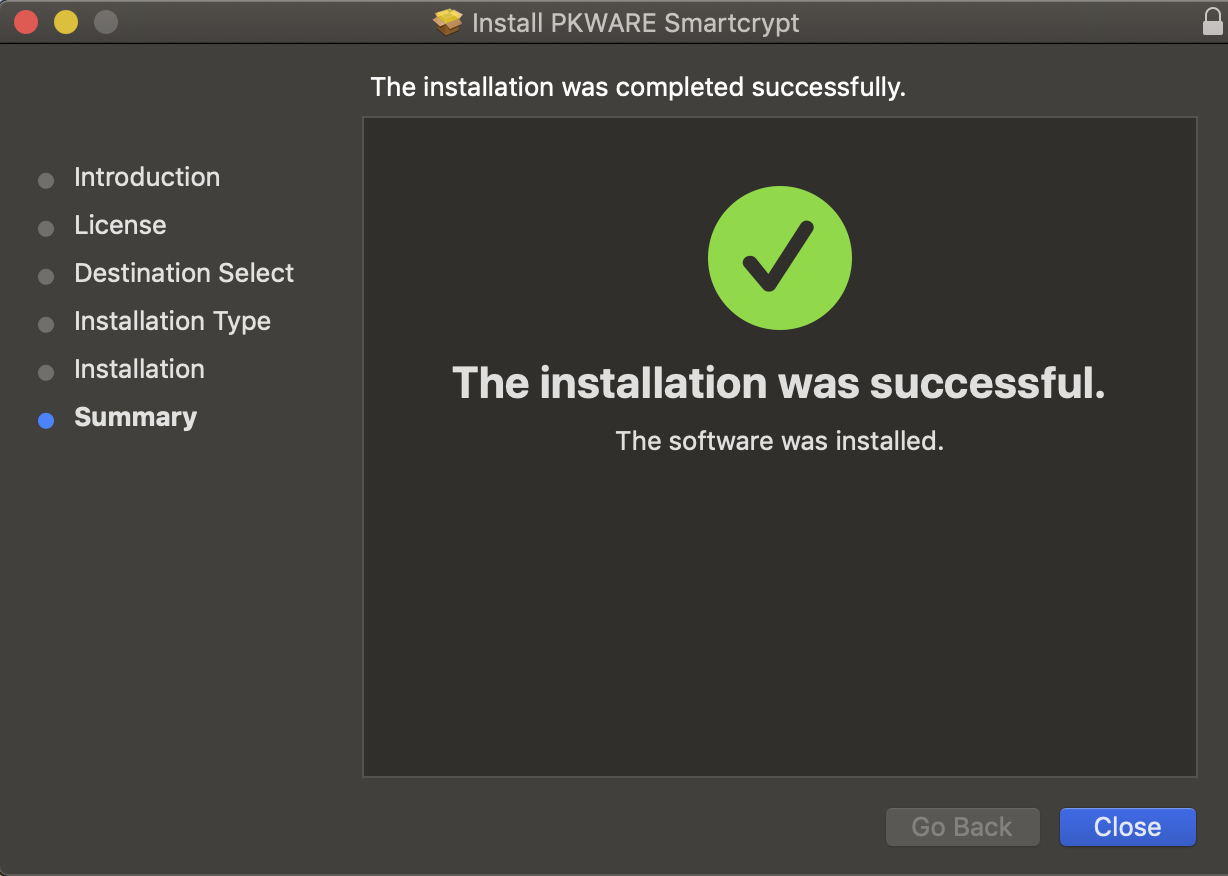macOS: Installation
macOS Installation
| Screens | Instructions |
|---|---|
| Double click the Smartcrypt installer package provided from your PKWARE representative. |
| Press, "Continue" to be guided through the steps necessary to install the Smartcrypt Client for Mac. |
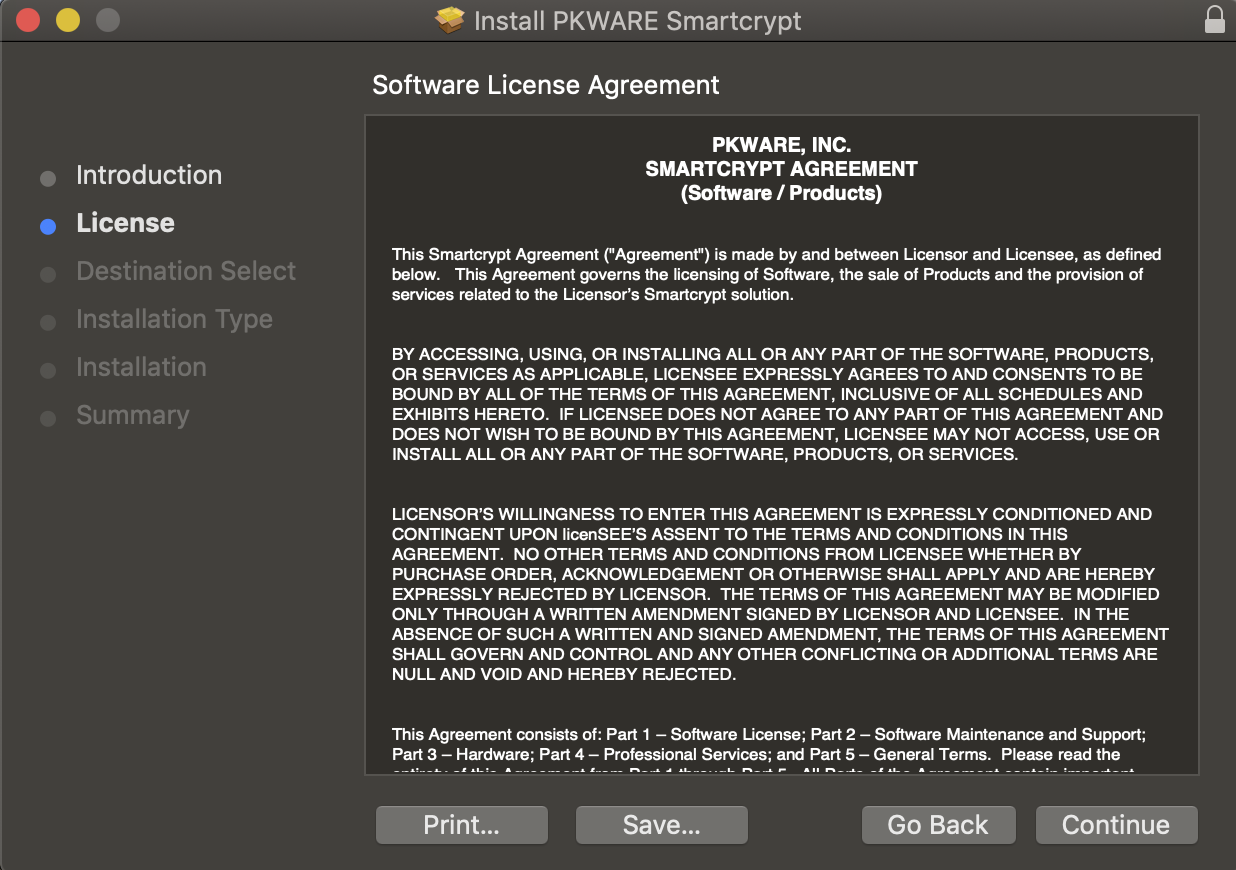 | Read through the software license agreement. Click, "Continue" to progress through the installation. |
| After pressing, "Continue" a prompt will show to verify that you agree to the terms of the software license agreement. Click "Agree" to continue the software installation. |
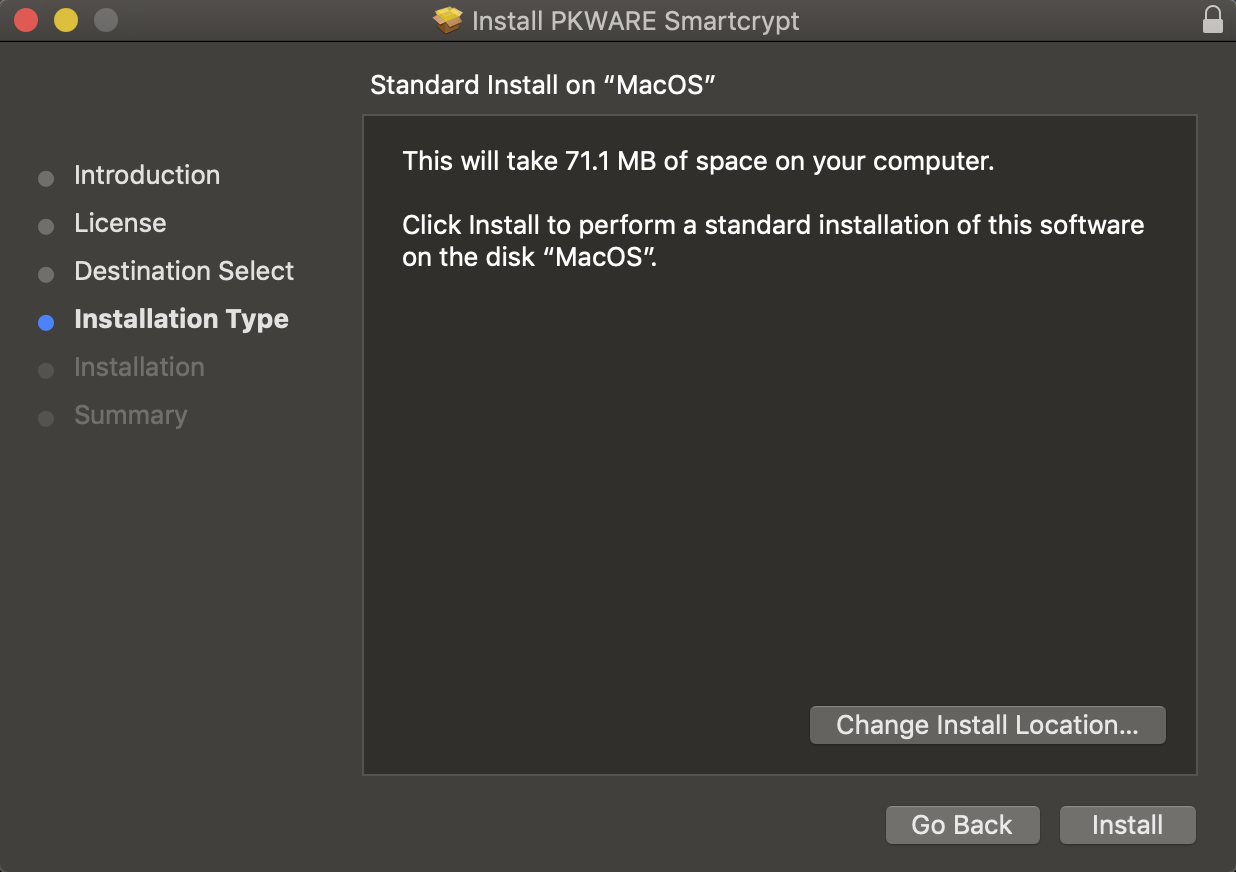 | Click, "Install" to perform a standard installation of Smartcryt for Mac. |
| Enter the administrative password to authorize the installation of Smartcrypt for Mac |
| Verify the installation has completed by seeing this prompt and click, "Close" |
.png)