MacOS - Trusting a SSL Certificate
Trusting a SSL Certificate on Mac OS
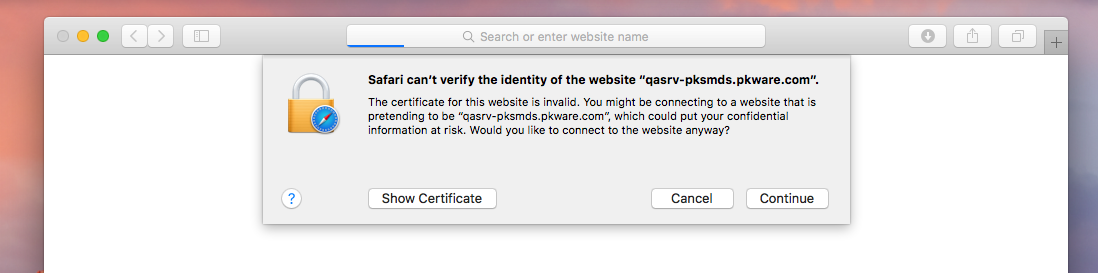
Browse to the Smartcrypt Manager Login screen in Safari Example: https://pkwareops.domain.com/mds/SuperUser If the SSL certificate is not trusted, there will be a prompt alerting you about the certificate. |
|---|
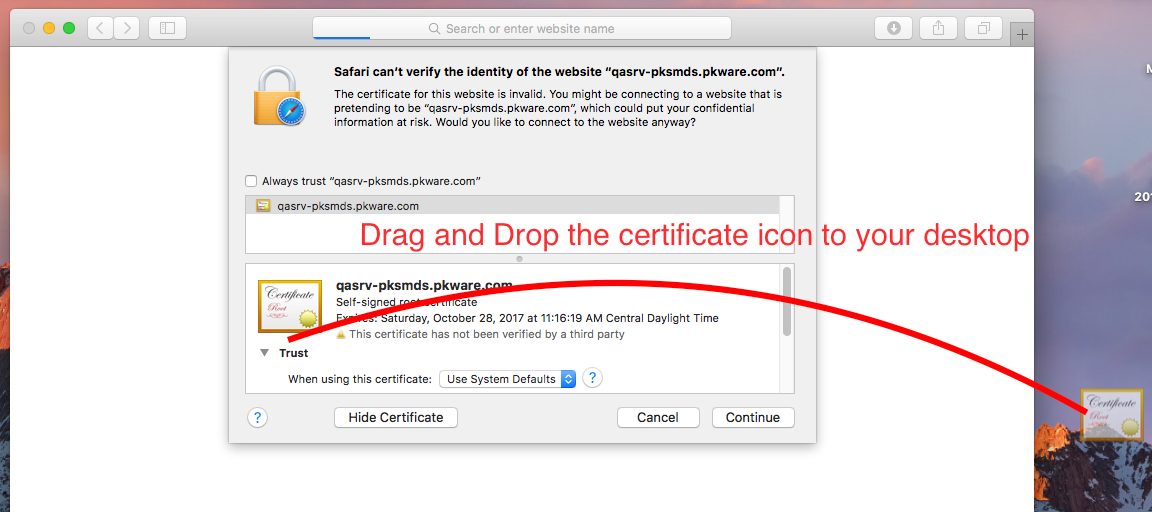
Drag and Drop the certificate icon and place the certificate on your desktop. You should see a new icon on your desktop after you release your mouse. |
|---|
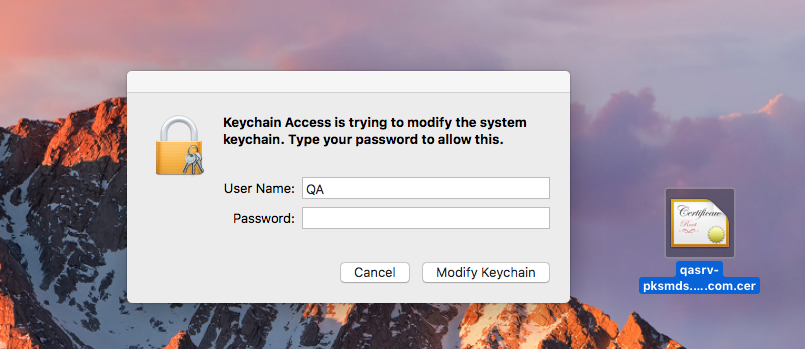
Double Click the certificate on your desktop to add the certificate to the System keychain. You will need to authenticate this action with an administrator credential. |
|---|
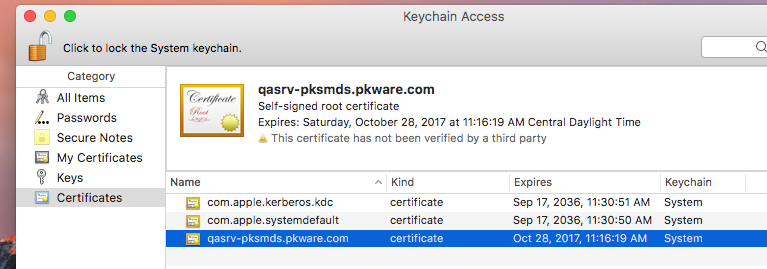
If Keychain Access does not automatically open, open the Application Keychain Access. Once it is open, navigate to the new certificate by selecting Certificates on the left side menu, then finding the certificate in the list. Once you have found the certificate, double click the certificate to load the details. |
|---|
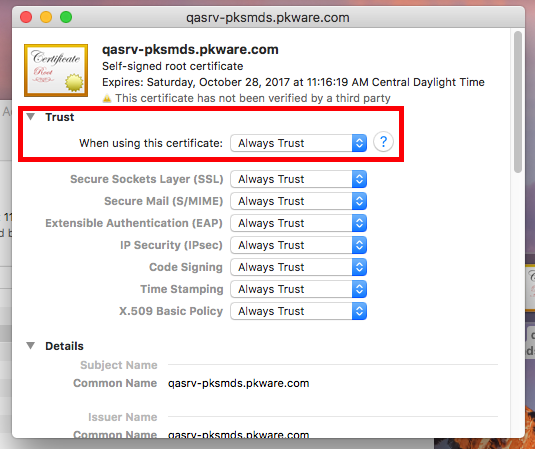
Expand the Trust section of the certificate and find the option: "When using this certificate" Mark this as "Always Trust". Close the certificate details window. |
|---|
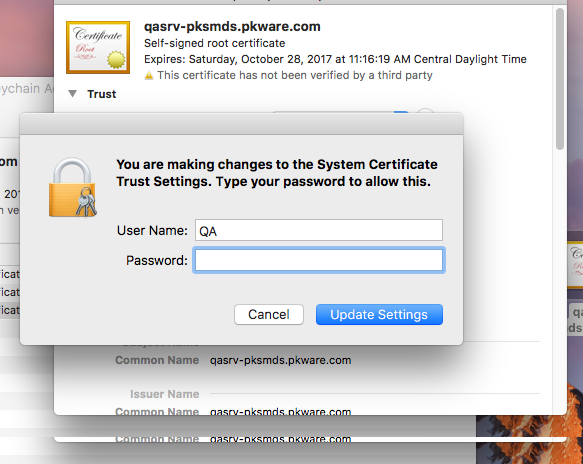
Upon closing the Window, you will need to verify and provide Administrator credentials to confirm your change to trust the certificate. |
|---|
.png)