MacOS: X.509 and PGP
PGP Keys
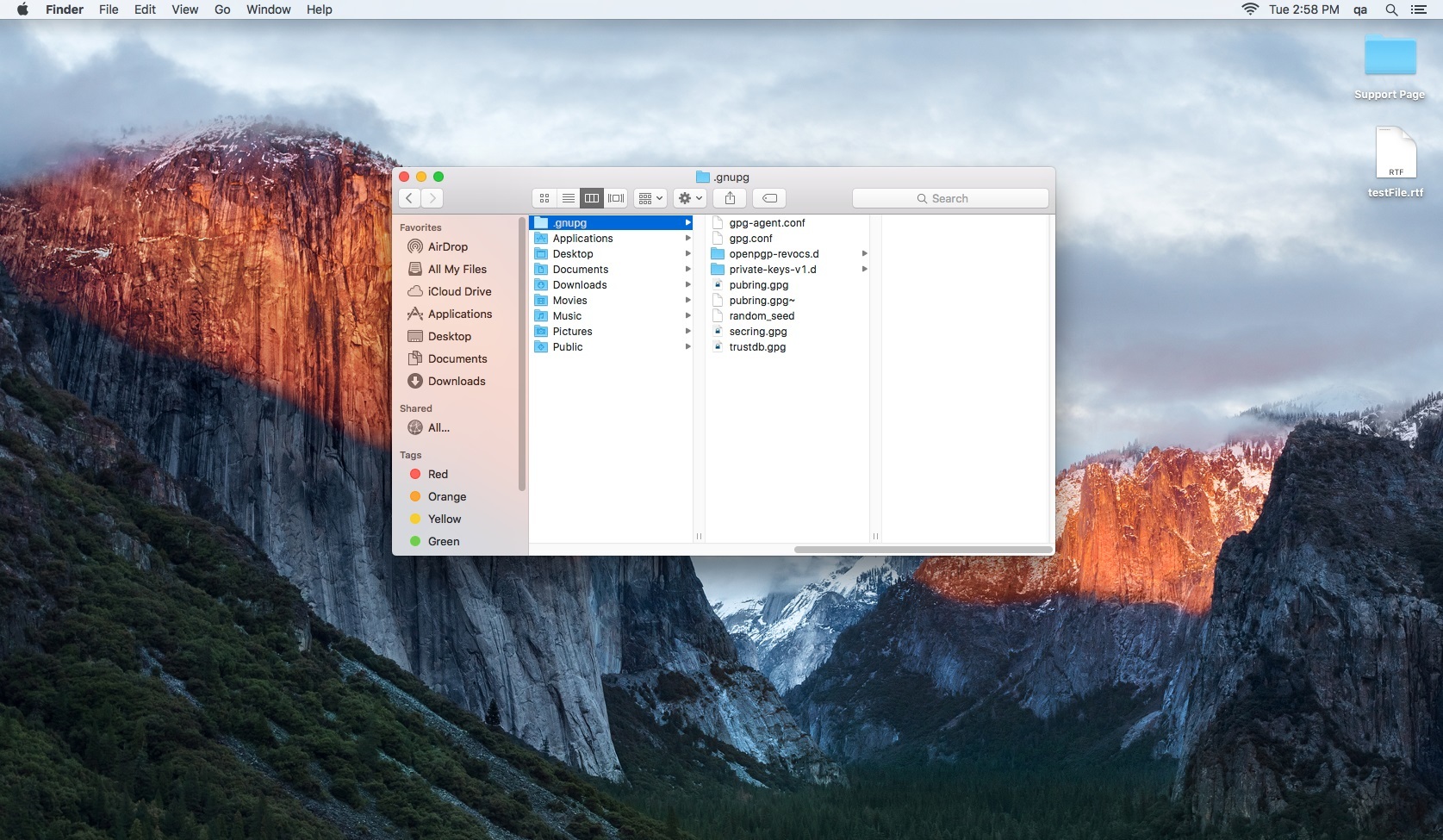
| The folder location (~/.gnupg) shown in the picture is where Smartcrypt looks for PGP keys. |
|---|
Certificates in X.509
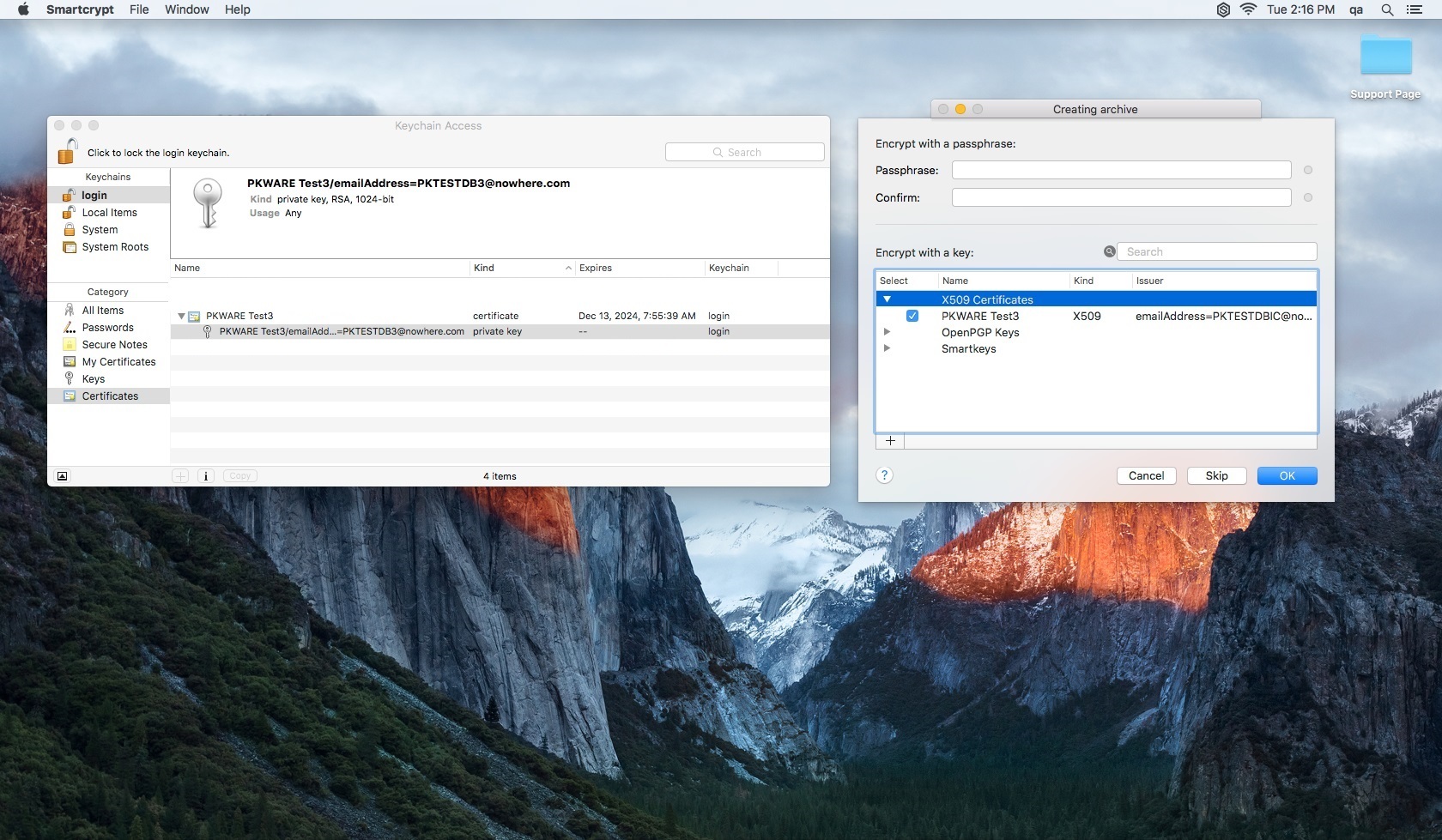
To the left is the keychain access application where we have our X.509 certificate installed. |
|---|
| To the right is Smartcrypt where we are attempting to encrypt an archive. Here you can see the installed certificate in keychain access is an option that can be used to encrypt with. |
|---|
Encrypting with a Certificate
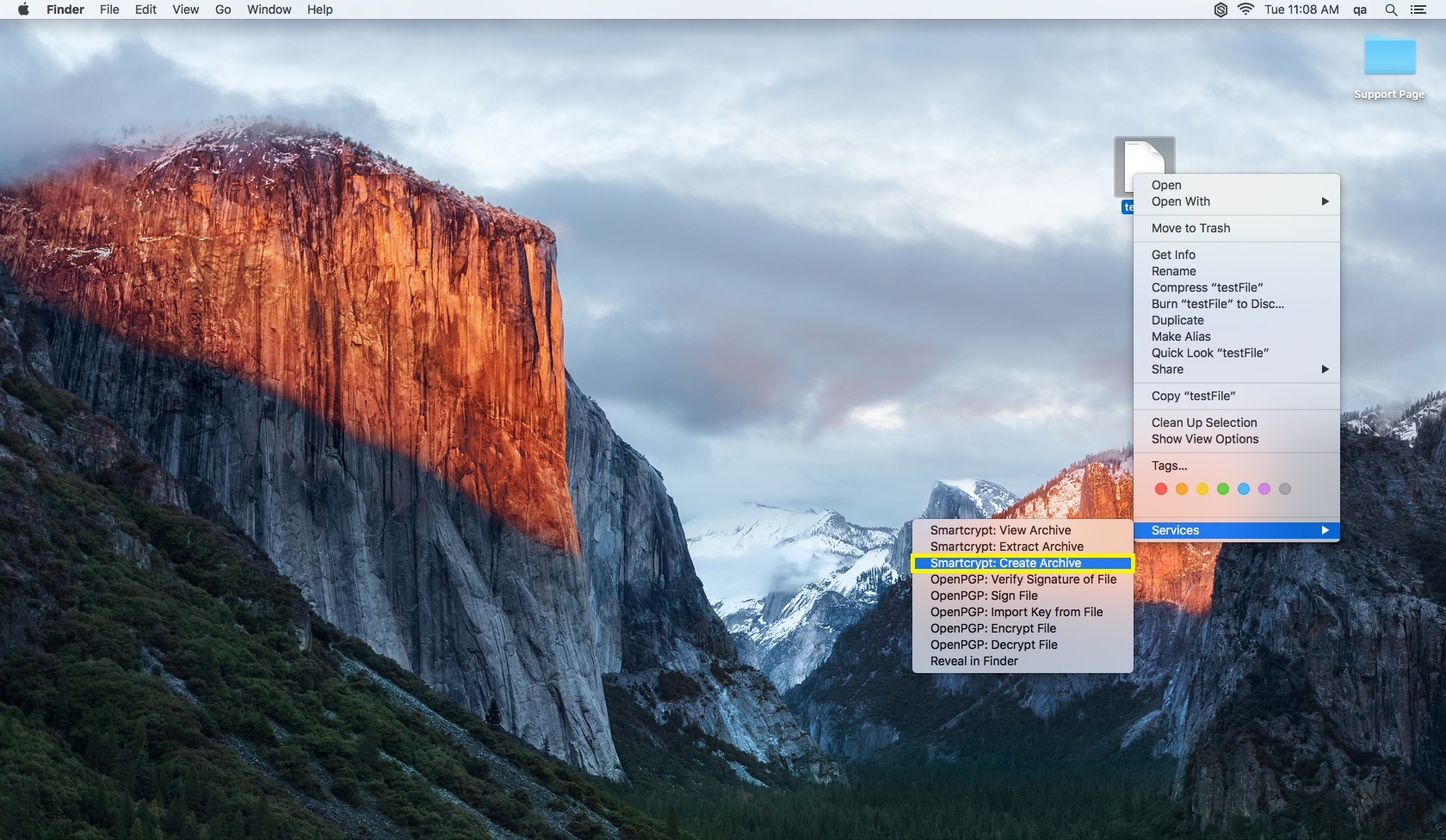
| To encrypt a file with a certificate, navigate to the file you wish to encrypt and right click. This will produce a pop-up menu. Scroll down to Smartcrypt: Create Archive and select it. |
|---|
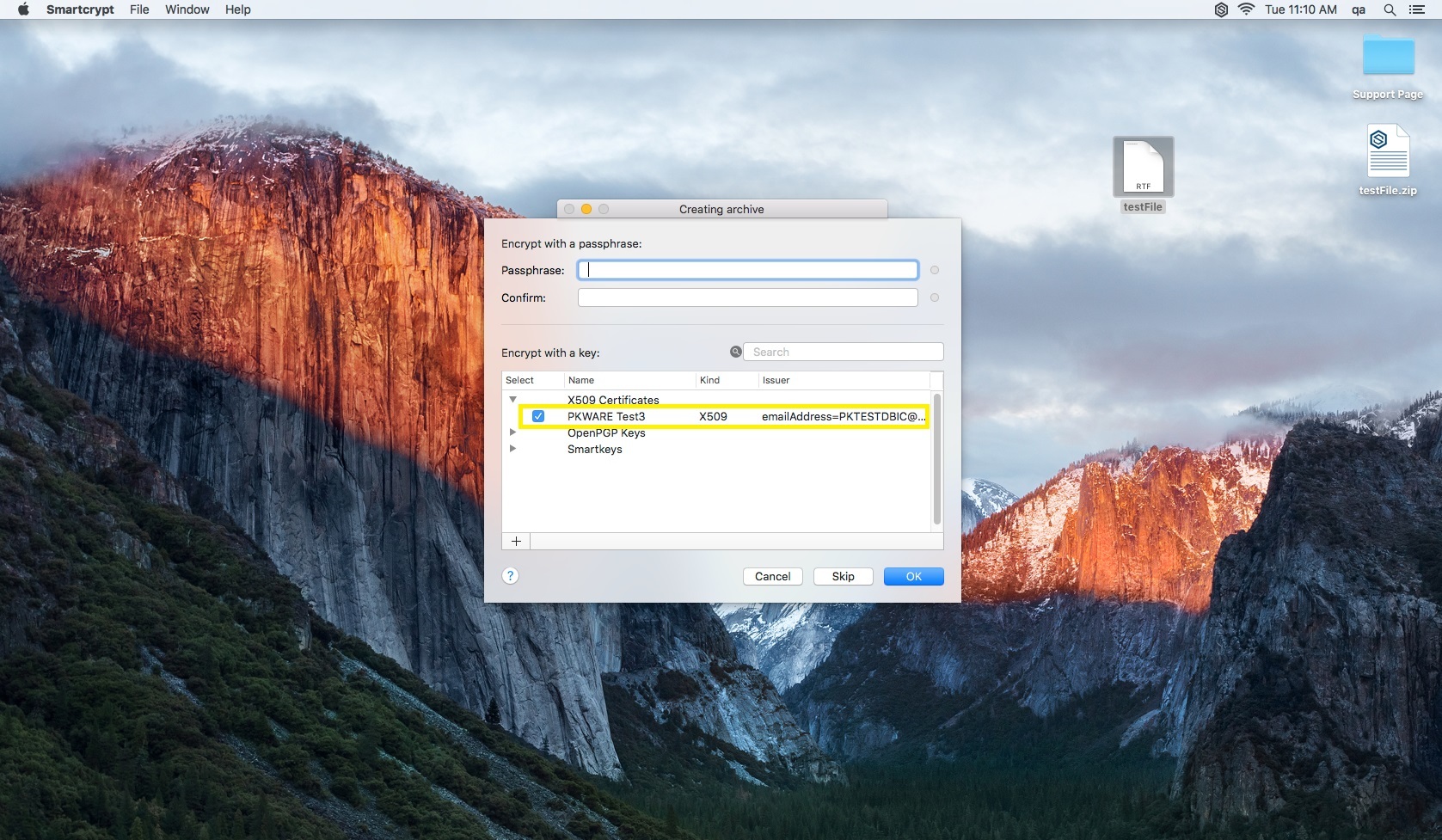
| This will produce a new menu that displays functions for encrypting files. Ensure the checkbox under X.509 Certificates is checked. |
|---|
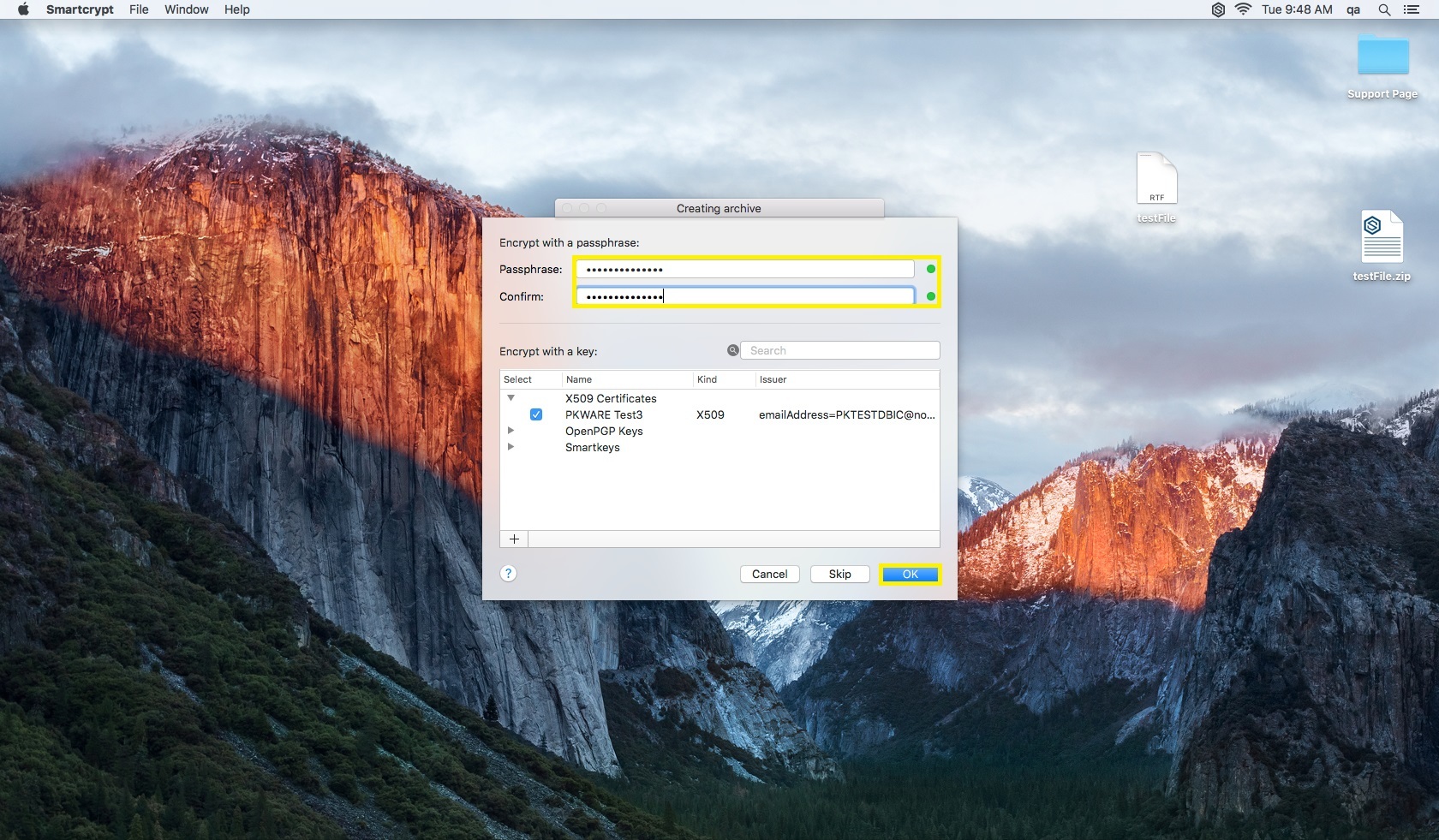
| Create a passphrase as indicated in the picture to the left and click OK at the bottom right of the screen. |
|---|
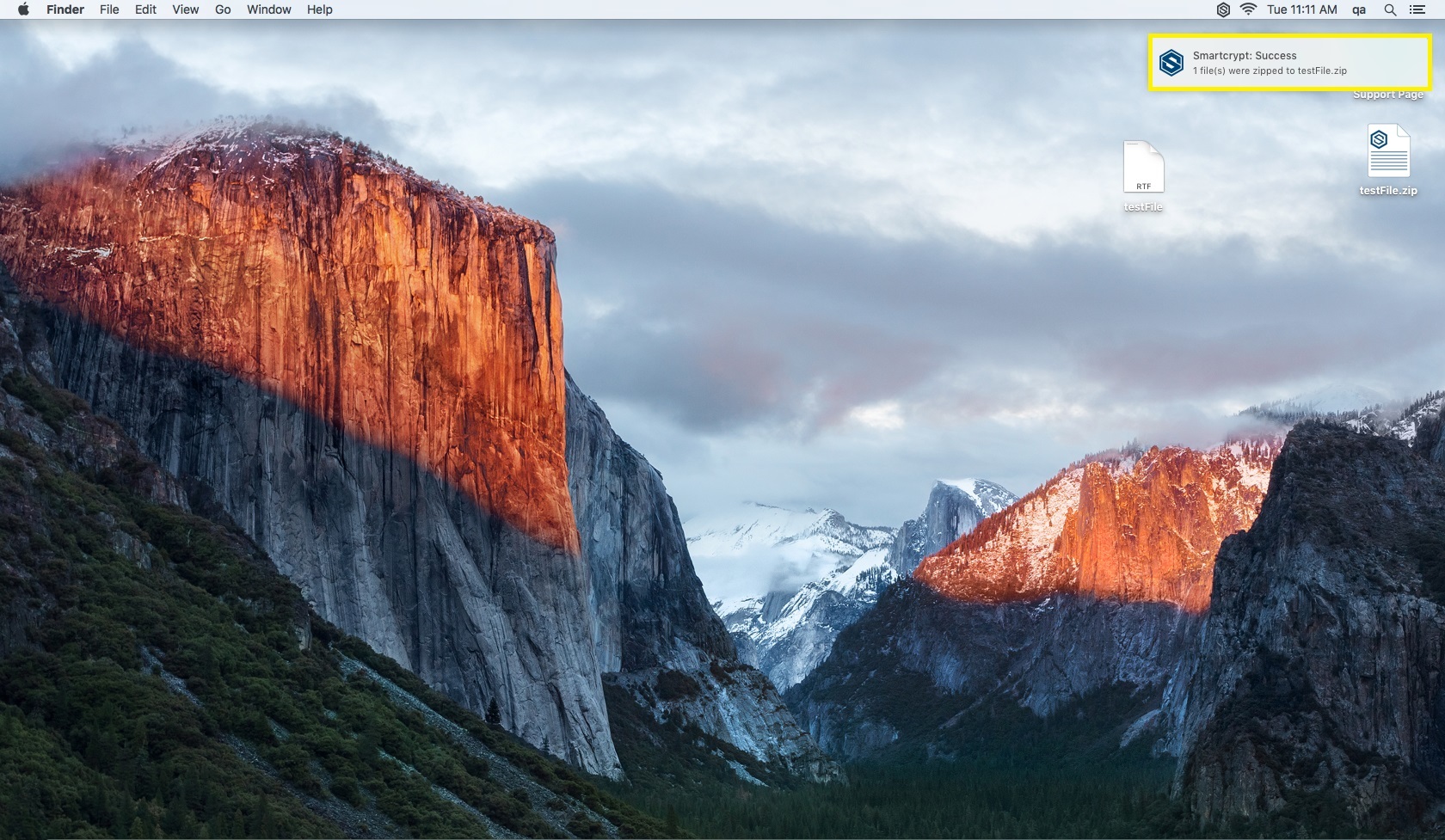
| Once you select OK, a pop-up will appear in the top right corner of the screen indicating that the file has been encrypted with a certificate. |
|---|
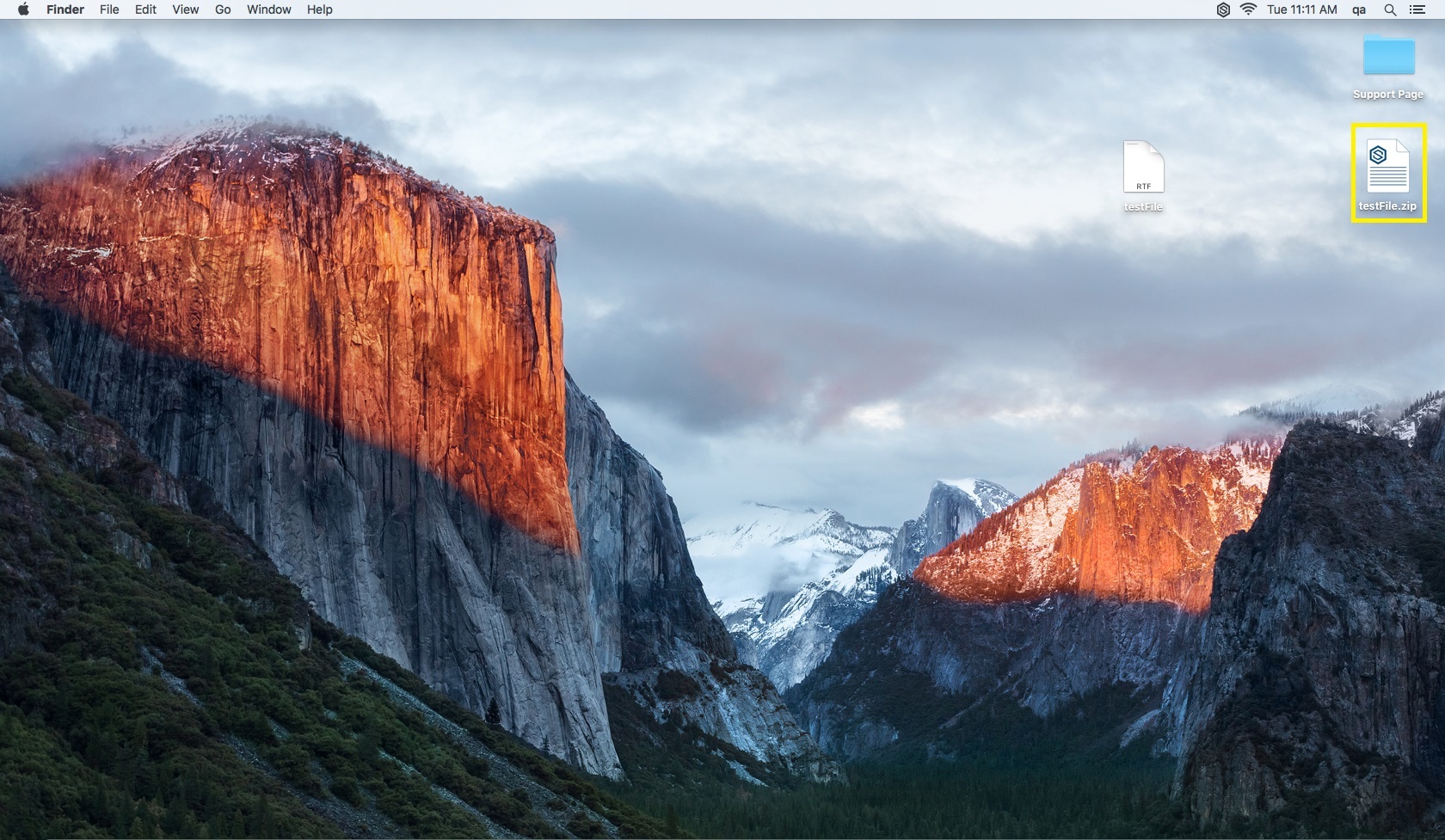
| The newly encrypted file is now visible as shown in the picture to the left. |
|---|
Decrypting with a Certificate
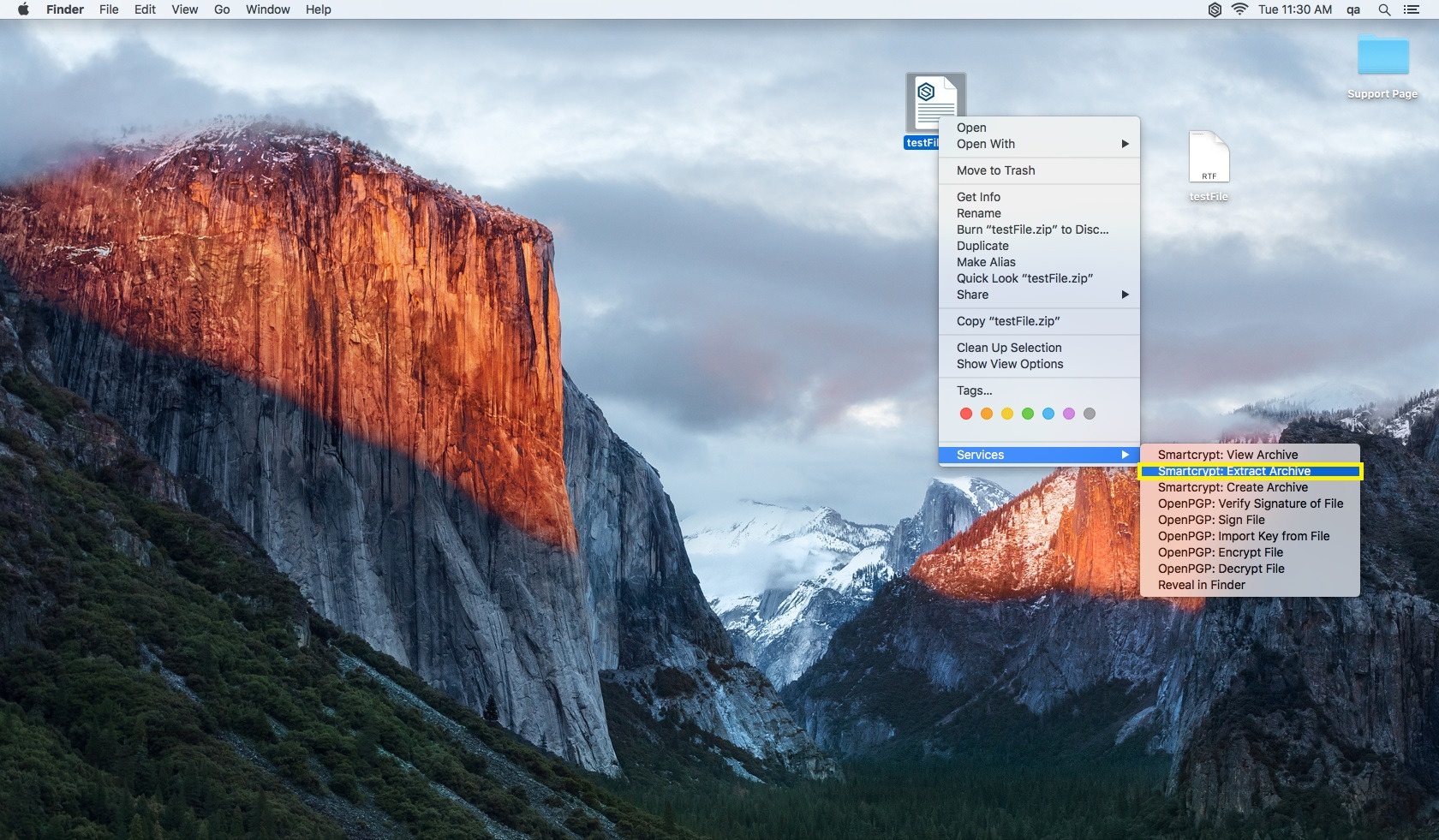
| After choosing the file to decrypt, right click on the file. This will produce a pop-up menu. Scroll down to Smartcrypt: Extract Archive and select it. |
|---|
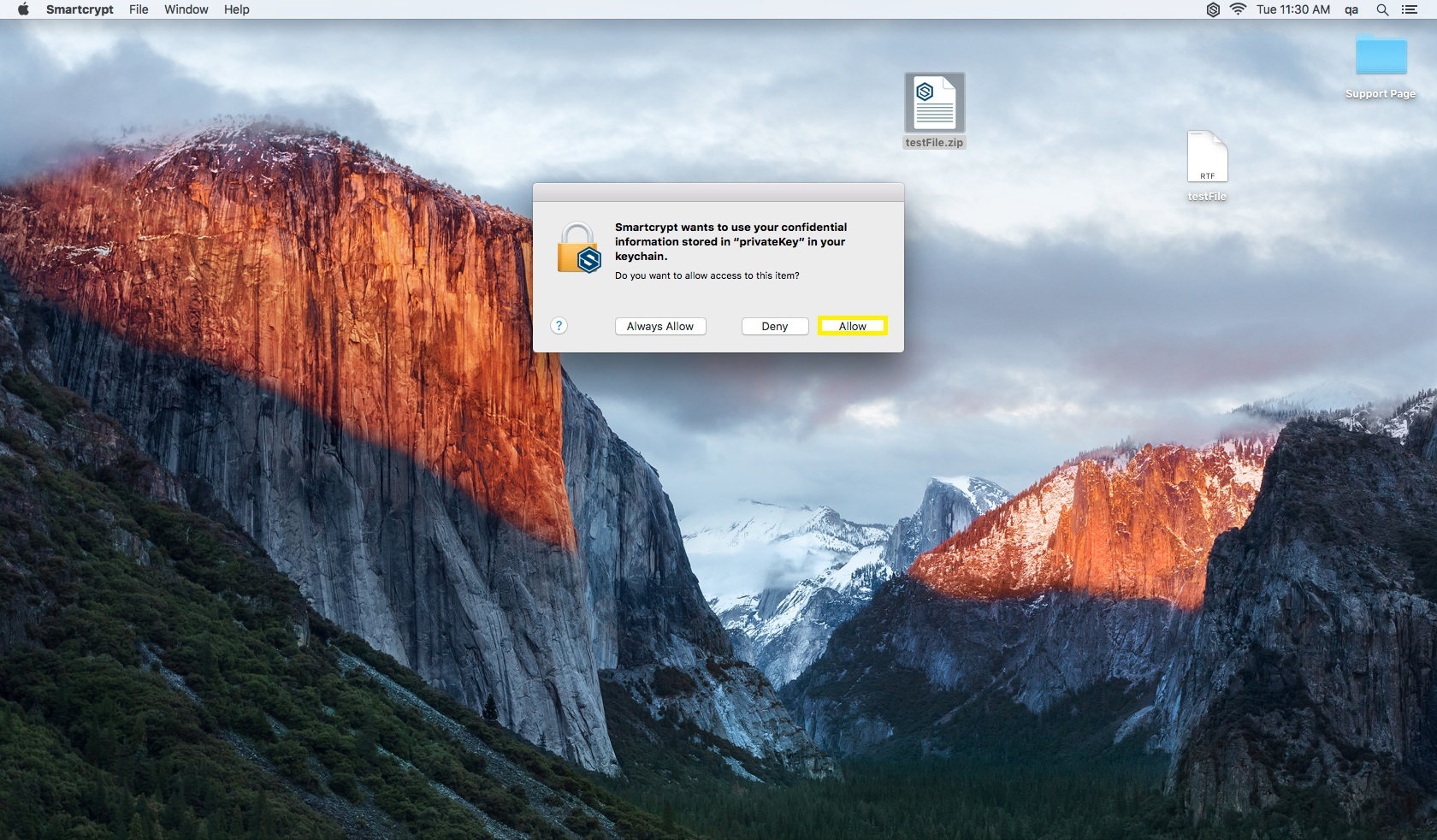
| You will be prompted with a new pop-up menu that requests you either allow or deny Smartcrypt access to use your confidential information stored in "privateKey" in your keychain. Select Allow. |
|---|
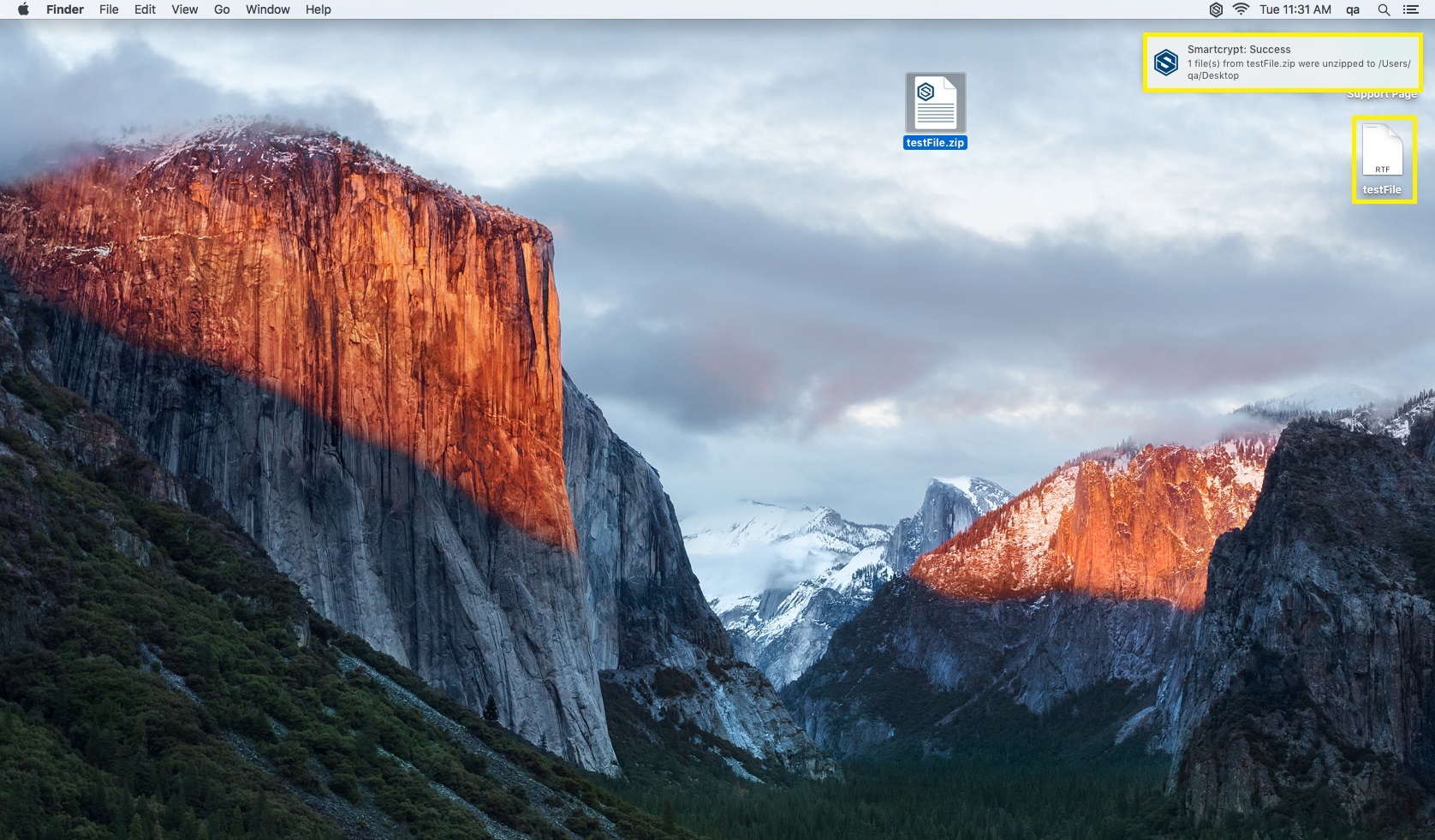
| A pop-up menu will appear in the top left of your screen telling you that your file has been decrypted with a certificate. The newly decrypted file is now visible. |
|---|
.png)