Deployments
This screen allows a PEM Administrator to select and target specific devices in the PK Protect ecosystem to be upgraded. The admin can configure deployments to be executed as one large selection or in smaller waves. The PK Protect Update Service performs the hash checking to confirm the validity and success of the installation package that’s sent to the remote devices to provide confidence the upgrade process was not tampered with by a malicious third party.
To access this screen, go to Archive > Deployments.

The following actions can be performed on every deployment:
- Edit – Allows you to edit the comments field s of an existing deployment; the Name, Platform, Version and Upgrade Info field cannot be edited
- Delete – Allows the user to delete a deployment.
- Manage – Provides the list of all devices that are associated with the application version in the deployment.
How to setup and manage a PK Protect Deployment
To add a deployment for any platform, follow the below steps:
- Click Add This will open the Add Deployment screen.

2. Provide a description for the purpose of the deployment Select Browse to navigate to and upload the deployment file. Please see. for additional details.
3. Click the Save button to add the deployment to the Deployment panel.

4. Once a deployment is added, it can be assigned to specific devices by clicking the Manage

5. Selecting Manage, will redirects to the Device screen where you can search for the devices that you wish to upgrade with this deployment. To search for devices, an admin can use Boolean expressions for granular searches with wildcard operators such as "contains" and "ends with".
6. To add the selected devices to the deployment, click Add button in the bottom right corner.
7. Select the checkbox in the Select column next to each client machine to identify which devices you want to upgrade with this deployment
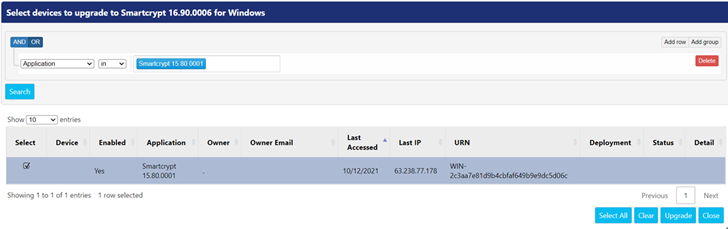
8. On the targeted machine(s), PK Protect will provide a notification identifying that a deployment was assigned and is starting. The target machine will now download the installer provided in the deployment definition. Once the machine has
downloaded the installer, it queues the upgrade to occur during the next Windows restart. Depending on the deployment options provided, the client can restart the system after the upgrade has occurred. This is done to ensure a valid installation of the PK Protect Agent.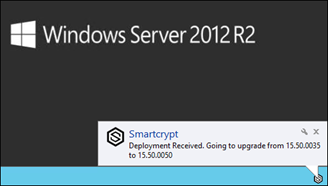
9. In the PEM Administrator, the progress of the deployment can be seen in the Deployments panel.
.png)