Licenses
PEM Administrator needs a license to operate. Licenses can be obtained from PKWARE Sales or Support representatives. Permanent licenses are delivered during order fulfilment. Once your order has been processed, license information will automatically propagate to the running instance.
Active Licenses
This panel displays the list of all active licenses that are currently associated with PEM Administrator. It displays the necessary information as shown in the below screenshot.
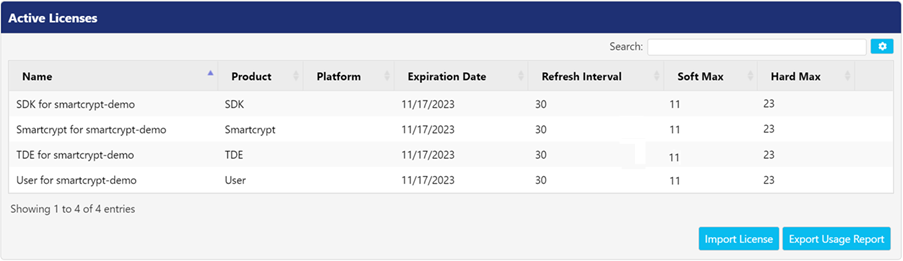
Item | Description |
Name | This field displays name of the license. Typically, this will be the company’s name who purchased the software. |
Product | This field displays name of the product. It is usually "PK Protect". |
Platform | This field displays operating system of the licensed device. |
Expiration Date | This field displays the date when the license will expire. On license expiration, clients will not be able to login into the PEM Administrator.
|
Refresh Interval | This field displays how often the license is verified with PKWARE (in days). |
Soft Max | This field displays the number of devices connected to PEM Administrator. On reaching this number, an alert will be generated indicating that PEM Administrator is approaching the maximum device limit. |
Hard Max | This field displays the number of maximum devices that can be connected to PEM Administrator, after which it will stop receiving connections from new devices. |
Import License - Isolated Mode
If you are running an offline version of PEM Administrator, you can manually generate a license request. Click on Export Satellite Identity button available on Basics screen to download a .txt file containing JSON data and send it to PKWARE representative. They will thereby return a license file that matches your PEM Administrator identity.
PKWARE will provide a license key, permitting your company to use PEM Administrator (Server and Client). Unzip this license key to obtain the JSON code. To install the code and make the running instance operational, follow the below steps:
- Copy the license text.
- Click Import License button. The Enter License screen appears.
- Paste the encrypted license text in the License field.
- Click Save to save the license details else click Cancel.
The license will now appear under Active Licenses panel.
Export Usage Report
Click Export Usage Report button to download the license usage report in zip format. By default, the zip file gets downloaded in the Downloads folder of your local machine.
Once you unzip the file, you can view details in the text file which is in JSON format.
Expired Licenses
This panel displays the list of all the licenses that got expired after being associated with PEM Administrator. Click Delete to delete an expired license from PEM Administrator. The Pending Actions panel appears at the top. Click Approve to approve the delete request else, click Cancel. To know more, refer PEM Administrator Approval System.

Viewing License Details
You can view the license agreement present below the Expired Licenses panel. It is an official document that provides legally binding guidelines for the use and the distribution of software.
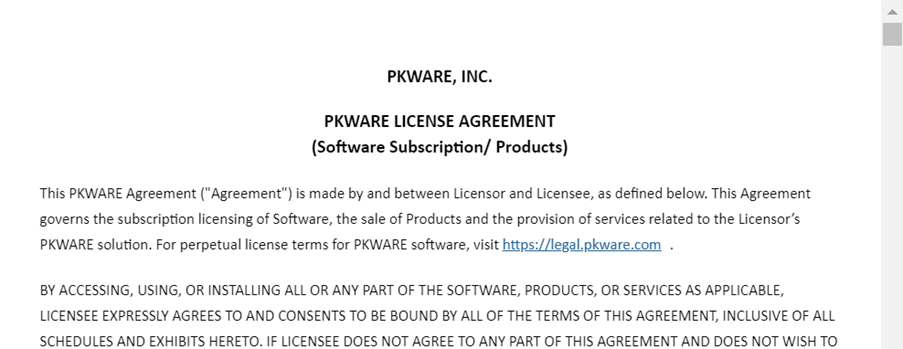
Common Controls
Search: This feature allows you to filter or search the records in the panel, based on the value entered. A value can be a date, name, or a random text.
Click 
- Clipboard: Click this button to copy all the rows visible on the panel to the default clipboard. Press CTRL+V on any Microsoft Application to paste the copied text data there.
- CSV: Click this button to download the data, visible on the panel in CSV format.
- Excel: Click the button to download the data, visible on the panel in Excel format.
.png)