Devices
Devices
The PEM Administrator offers administrators a view all the devices that have been connected to their PK Protect environment. From this page admins can view the details for each specific device as well as disable it; if it has been lost, stolen or otherwise compromised. Once disabled, the device will not be able to access any of Smartkeys to decrypt, encrypt or redact the data on the device.
The default view will only show 10 devices, but the view can be altered to change the number of devices displayed on the screen.
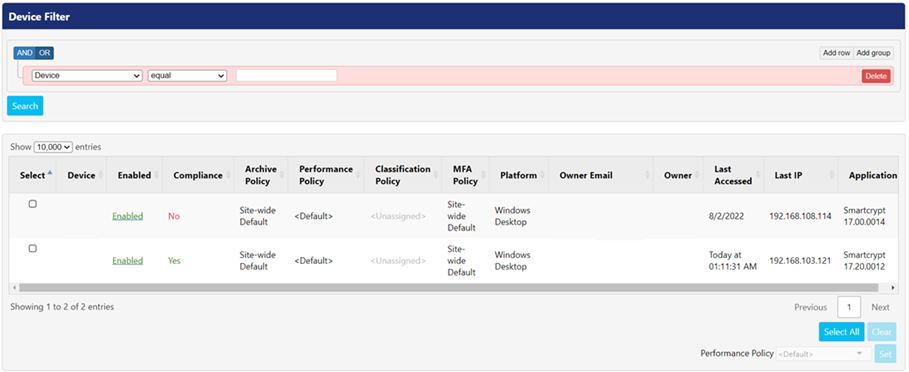
You can use the search tool to identify the device you wish to view based on the applied filter. To view all devices, click Search button without specifying any data.
Applying Filters
To view all devices, click Search button without specifying any data. Alternatively, administrators can search for selected devices within the environment using Boolean expressions. They can run a detailed search with the use of wildcards such as contains, equal, etc. This feature helps in refining the data from a very large set. Additionally, performance policies can be assigned to device from this screen Filters can be created and applied using the following steps
- Select a filter from the drop-down in the Device Filter
- Select an operator such as equal, not in, begins with, etc., from the drop-down.
- Enter the relevant input in the field as per the filter selected.
- Click Search This will display the list of devices based on the inputs provided.
Filters | Description |
Application | This fields lets you enter the application name the device is running. |
Archive Policy | It displays the list of all archive policies that have been created. The types of policies to appear in the results are:
|
Classification Compatibility | This option allows admins to search for devices that are compatible with PKWARE’s classification product. The options for searching based on compatibility are
|
Classification Policy | Lists of all Classification policies that have been created in the Classification tab. The options for searching on classification policy are:
|
Compliance | The compliance filter notifies whether the agent is up to date with the latest policy changes with PEM Administrator. The filters are:
|
Device | This filter lets you search for devices by entering the device name. The device name may be the name of the windows system defined by the system administrator or the name of the iDevice that user defines themselves. |
Device URN | This filter lets you search for devices based on the Universal Resource Name (URN) for each registered device. Two devices will not have the same URN. This helps support team in identifying issues and researching the data provided in the DSI reporting. |
Enabled | This filter allows you to search the devices based on whether they are active (enabled) or inactive (disabled) Yes – It displays the list of devices which are enabled. No – It displays the list of all devices which are not enabled. To enable or disable a device, you can click the text to toggle between enable and disable. When device is enabled, it is allowed to connect and synchronize keys with the instance. |
Last Accessed | The date in this field indicates the last time / date the device last accessed and authenticated with PEM Administrator. |
Last IP | This field lets you specify an IP address associated with the device when it last connected and authenticated with PEM Administrator. |
MFA Compatibility | Lists all of the MFA policies that have been created in the MFA tab. This allows admins to search for devices that are or are not compatible with MFA. The options for searching on MFA policies are:
|
MFA Policy | It displays the list of all MFA policies that have been are created in the MFA tab. The types of MFA policies that can be search on, are:
|
Owner | This filter lets you search by the the name of the user who has authenticated on the device. |
Owner Contact Email | This filter lets you search by the email address of the user who has authenticated on the a device. |
Owner Email/ | Enter the email address of the user who has login to a device. |
Performance | Lists all of the performance policies that have been created on the Archive > Policies > Performance Policies pageb. This allows admins to search for devices that are, or are not compatible with performance policies The options for searching on performance policies are:
|
Performance Policy | Lists of all performance policies that are created in Performance Policies panel which can be accessed Archive > Policies screen. The types of performance policies are:
|
Platform | It specifies an operating system for a device. E.g., Android, iOS, Linux, Windows Desktop. |
Performance Policy
The policies are defined to customize the performance consumption by PKWARE. You can define these policies in the Performance Policies panel of the Policies screen. To assign a performance policy to an agent, follow the below steps:
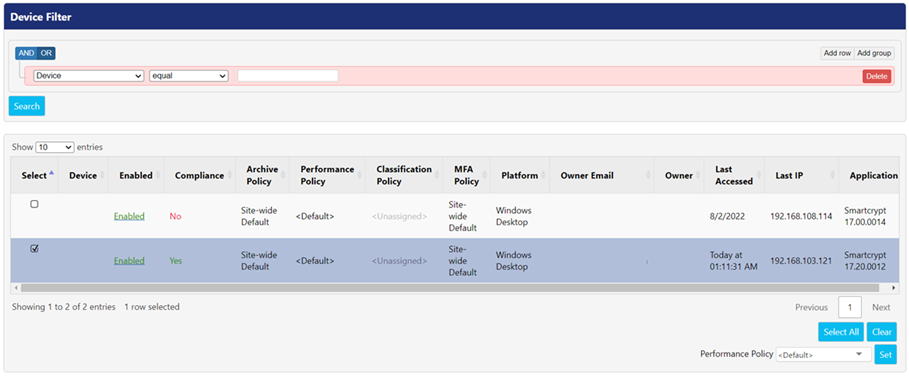
- Create a query to search for intended devices on which Performance policy will be
- Select one or more device by checking the checkbox in the Select
- Select the policy from the Performance Policy drop-down in the bottom right side of the screen. Click Set button to set the performance for the selected device.
.png)