Performance
These are defined to customize the performance consumption by PKWARE clients. It is recommended to read Microsoft’s documentation on scheduling priorities, to know more visit Microsoft Documentation, before applying policies to the clients. You can apply performance policy by selecting a device on Devices screen that can be accessed via Archive > Devices. The performance policies are tested in lab environment before they are deployed in production environment.
The Default policy settings are what all PKWARE clients start with unless given a different performance policy. The thread priority for both agent and discovery is set to Normal for a Default policy. There are three pre-defined performance policies that can be customized:
Normal User Workstation – These performance policies are designed for a standard user workstation in which Agent Thread Priority is set to Normal and the Discovery Thread Priority is set to Below Normal.
Minimal User Workstation – These performance policies are designed for user workstations with less resources and therefore, may require PKWARE clients to consume reduced resources.
Dedicated Server – They are meant for stand-alone server machines that are dedicated to running PK Protect Agents with lockers or assignments. Both Agent Thread Priority and Discovery Thread Priority are set to Above Normal with a higher Max Worker Count and Redaction Process Count.
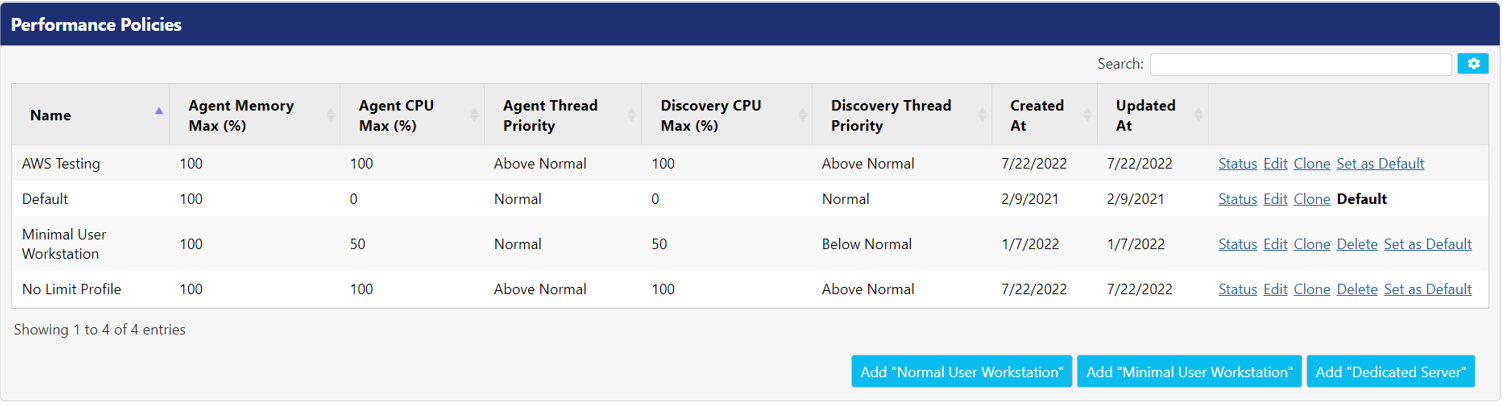
Following actions can be performed on every performance policy:
Status - Click this button to view the list of all devices to which performance policy is assigned. On clicking, it displays Device Filter panel which display the details about the device(s).
Edit – Click this button to edit the details of the policy.
Clone - Click this button to create a replica of an existing policy with exact details.
Delete – Click this button to delete the details of the policy. You cannot delete a policy if it is set to Default.
To define a performance policy, click Add button. Configure following settings described in the Performance Policy table.
*Note: The steps for adding a performance policy for Normal User Workstation, Minimal User Workstation and Dedicated Server are same. Refer Configure the following properties.
Setting | Description |
Agent Working Directory | This is the temporary directory for the performance profile on Smartpoint activity. |
Agent Memory Max (%) | Enter the maximum amount of memory that the agent is allowed to consume. |
Agent CPU Max (%) | Enter the maximum limit of CPU utilization of the PK Protect Agent and PK Protect Service processes. |
Agent Thread Priority | Specify the priority for the directory scanning and remediation handling threads in the PK Protect Agent and PK Protect Service processes. To know more about Priority class, refer Microsoft Documentation. |
Discovery CPU Max (%) | Enter the maximum limit of CPU utilization of the Discovery Agent process. |
Discovery Thread Priority | Specify the priority for the active scanning threads in the Discovery process. To know more about Priority class, refer Microsoft Documentation. |
Max Worker [SG1] Count | Maximum number of workers allowed to take items off the queue to process. |
Min Worker Count | Minimum number of workers allowed to take items off the queue to process. |
Worker [SG2] Job Sleep | This specifies the amount of time to sleep in between jobs per worker thread. If its value is set to 0 then it will never sleep. |
Periodic Scan Delay Max (minutes) | This number specify the maximum delay in the start of any periodic scan. The delay will be defined between 0 (zero) and the defined number. |
Queue Throttle | The number defines how many items are allowed to be in the queue per locker /assignment. |
Queue Rate Amount | This field allows you to enter the number of items that needs to be processed before PK Protect can sleep for X milliseconds. There will be no delay if value is set to 0 (zero). |
Queue Rate Sleep (milliseconds) | The number specifies the amount to sleep in between the Queue Rate Amount intervals. There will be no delay If value is set to 0 (zero). |
Max Redaction Processes | The number specifies the maximum concurrent redaction processes allowed to be executed. There will be no limitations if value is set to 0 (zero). |
Performance Policy Template
The Performance Policy Template allows an administrator to create a clone of an existing performance policy. It reduces the configuration time as it clones the exact information of the template.
There are three performance policy templates.
Dedicated Server
Minimal User Workstation
Normal User Workstation
Following actions can be performed on the policy templates:
View: This allows you to view the details of pre-defined templates.
Clone: This allows you to copy the configuration of an existing remediation action, which can be edited without impacting the original remediation action.
.png)