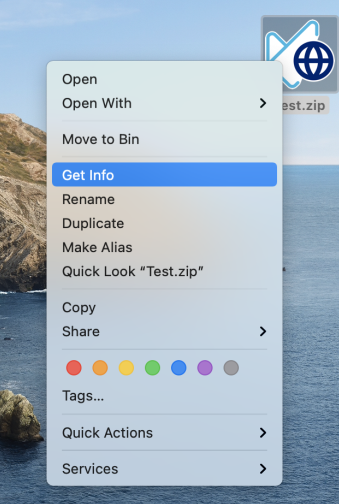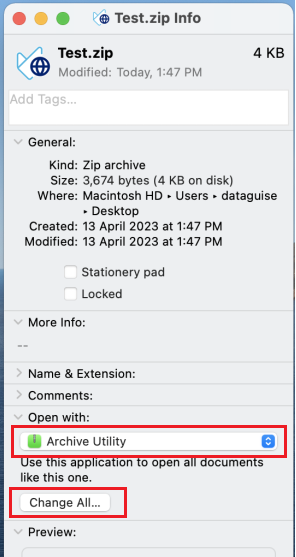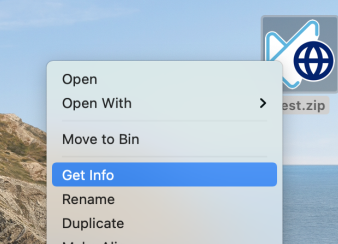KB - Uninstalling PK Protect Client (Mac OS)copy
Normally on Mac OS, an application is removed simply by deleting the application from the Applications folder. However, additional steps are required to make .ZIP files go back to the default after PK Protect has been removed.
- Delete the application from the Applications folder by dragging it to the Trash bin.
- Empty the Trash Bin.
- Right click on a .ZIP file and select Get Info.
- In the Information dialog, we need to set the default handler for the .ZIP extension.
- After resetting the default application, rebooting the Mac should restore the standard .ZIP icon.
Normally on Mac OS, an application is removed simply by deleting the application from the Applications folder. However, additional steps are required to make .ZIP files go back to the default after PK Protect has been removed.
- Delete the application from the Applications folder by dragging it to the Trash bin.
- Empty the Trash Bin.
- Right click on a .ZIP file and select Get Info.
- In the Information dialog, we need to set the default handler for the .ZIP extension.
- After resetting the default application, rebooting the Mac should restore the standard .ZIP icon.
.png)