MacOS - Logging In
Logging In

| To login in to your PK Protect account, locate the PK Protect logo in the top right corner of the menu bar on your screen. Scroll down to Login and select it. |
|---|

| A pop-up menu will appear asking for username and password. |
|---|

| Enter your credentials and select Sign In. |
|---|

| You are now logged in to your PK Protect account. When you navigate to the PK Protect icon in the top right of the menu bar and select it, you can now see information about your account, preferences, and more. |
|---|
Logging In
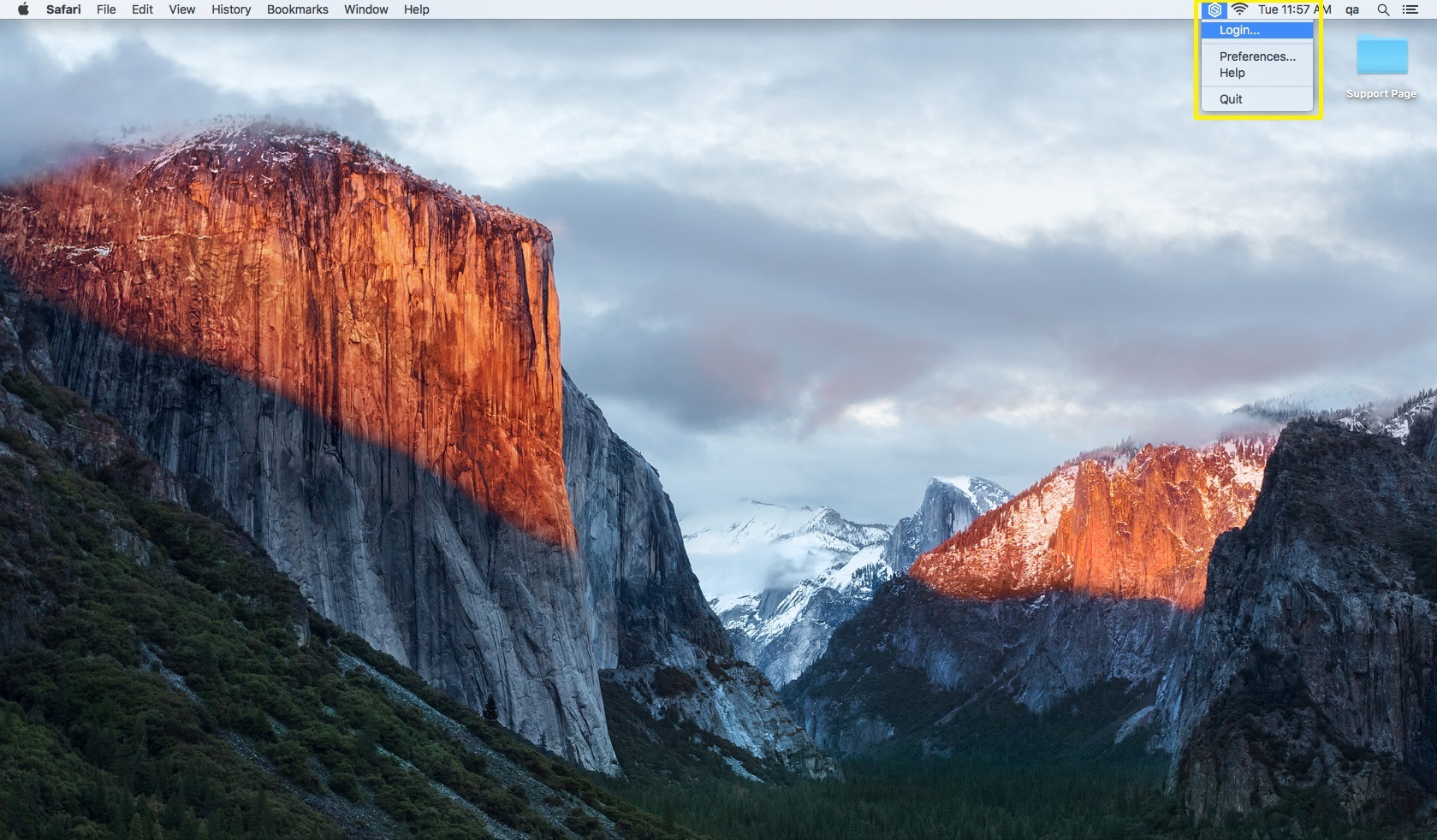
| To login in to your PK Protect account, locate the PK Protect logo in the top right corner of the menu bar on your screen. Scroll down to Login and select it. |
|---|
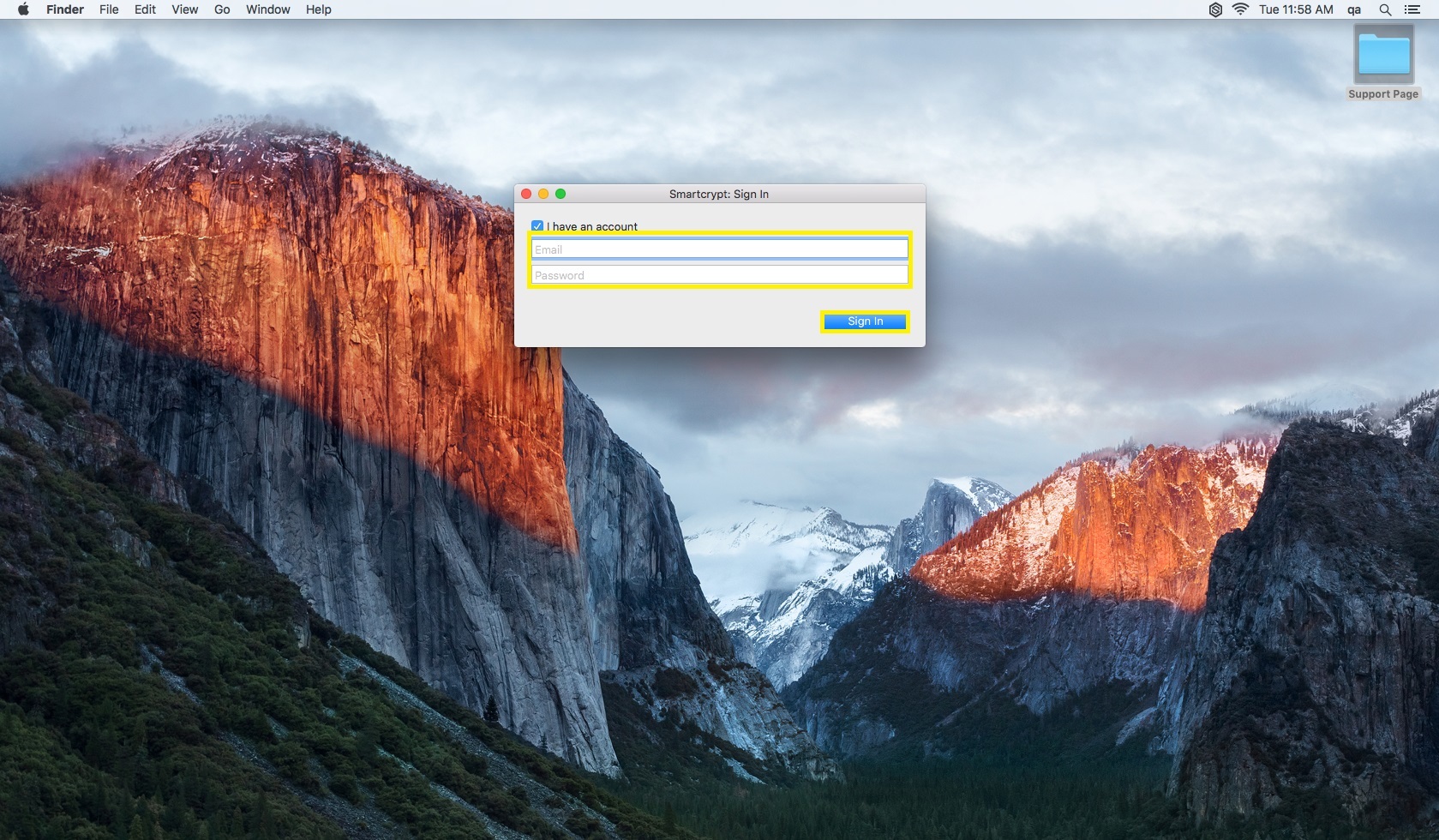
| A pop-up menu will appear asking for username and password. |
|---|
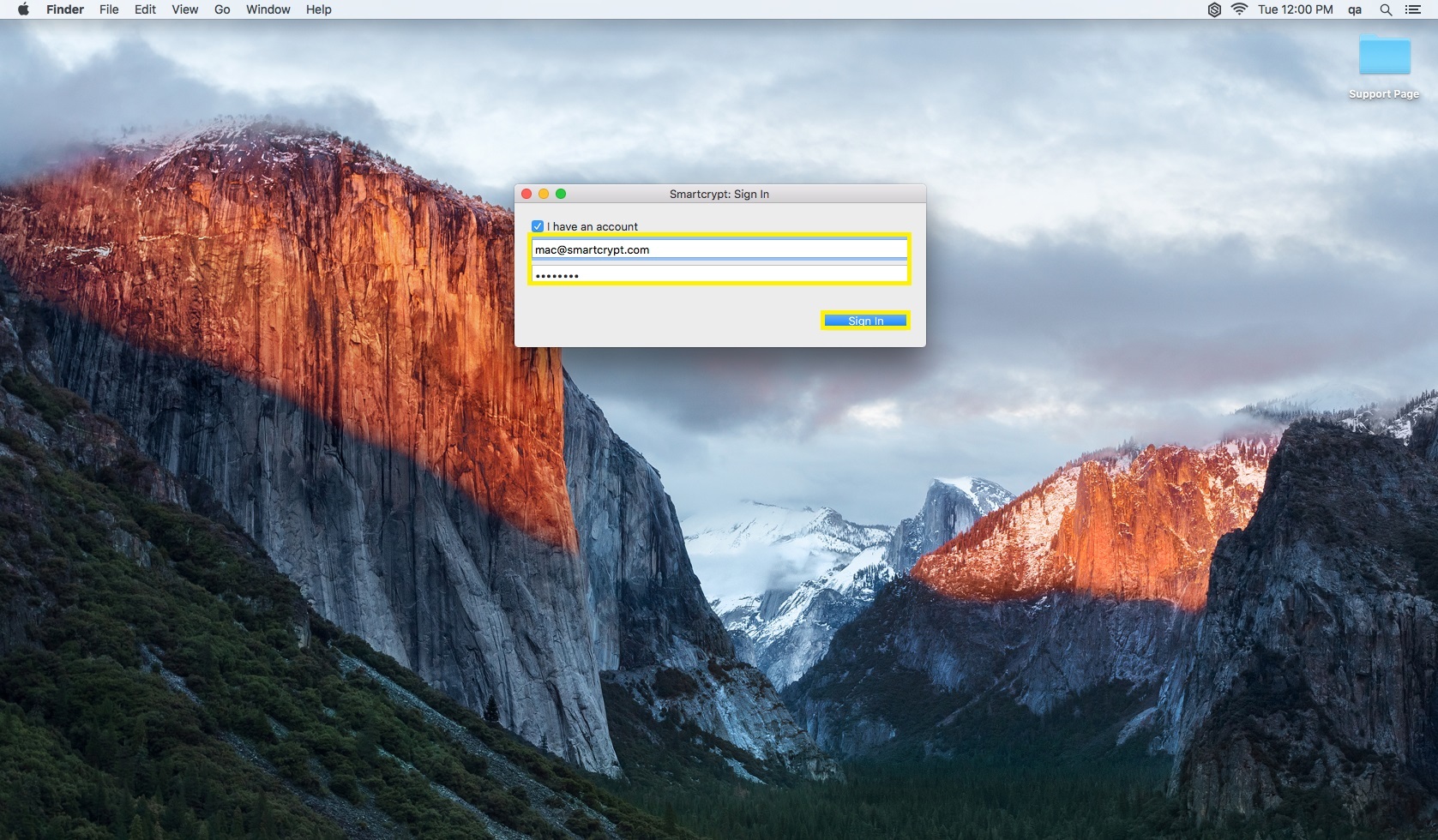
| Enter your credentials and select Sign In. |
|---|
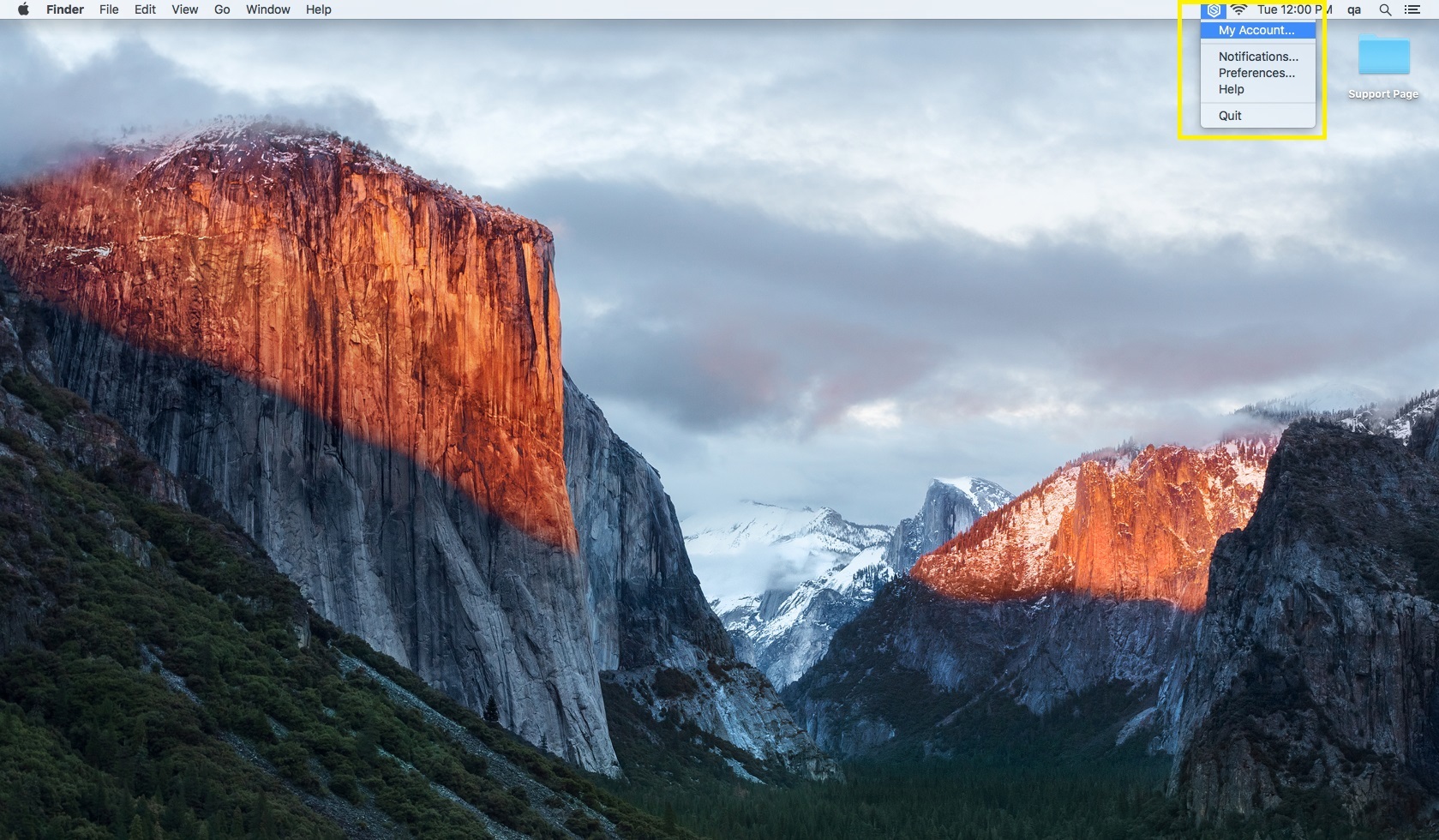
| You are now logged in to your PK Protect account. When you navigate to the PK Protect icon in the top right of the menu bar and select it, you can now see information about your account, preferences, and more. |
|---|
.png)