Windows Server: Upgrading
Using the installation script
PEM Administrator can also be upgraded using the installation script.The script will perform the following steps:
- Upgrade the PEM Administrator web application
- Upgrade the application pool from 32-bit to 64-bit if necessary
- Upgrade the PK Protect database
Extract the mds-installer.zip file and browse to the extracted location via an elevated PowerShell prompt
Execute the script and follow the prompts. Make sure to select 'u' for Upgrade.
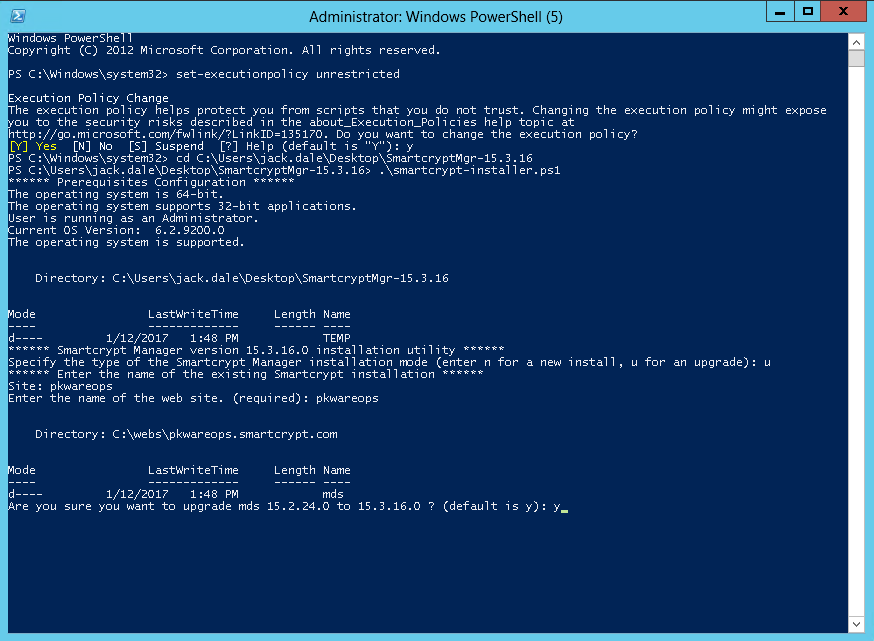
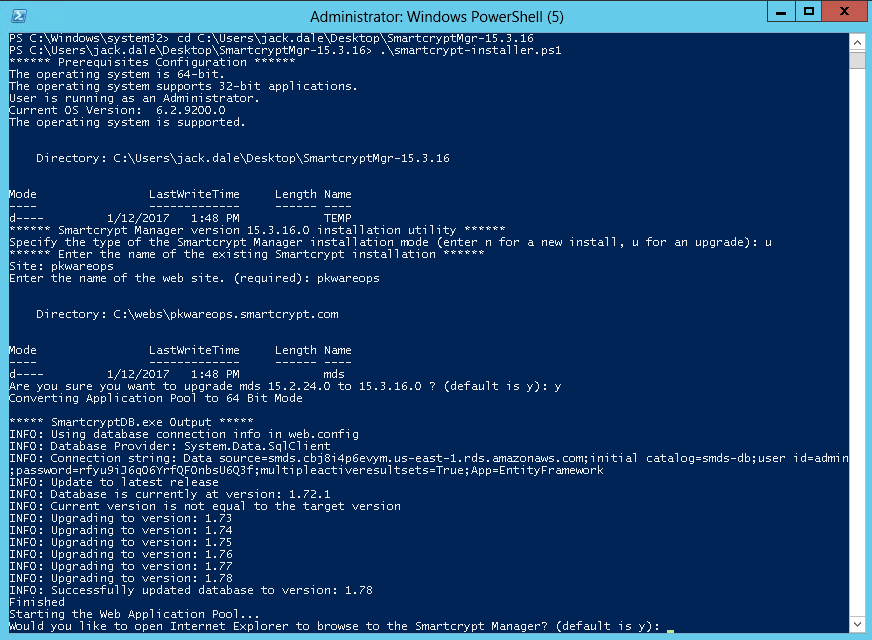
Manual upgrade
Manually upgrading the PEM Administrator takes only a few steps:
- Stop the IIS application pool that hosts PEM Administrator
- Back up the previous version of PK Protect by renaming the file location where PK Protect is installed
- Create a folder with the same name as the previous installation of PK Protect
- Extract the new version of PK Protect into the empty folder
- Copy the original appsettings.json file from the backed up folder
- Run the SmartcryptDB.exe file located in the <install>
- Start the IIS application pool.
.png)