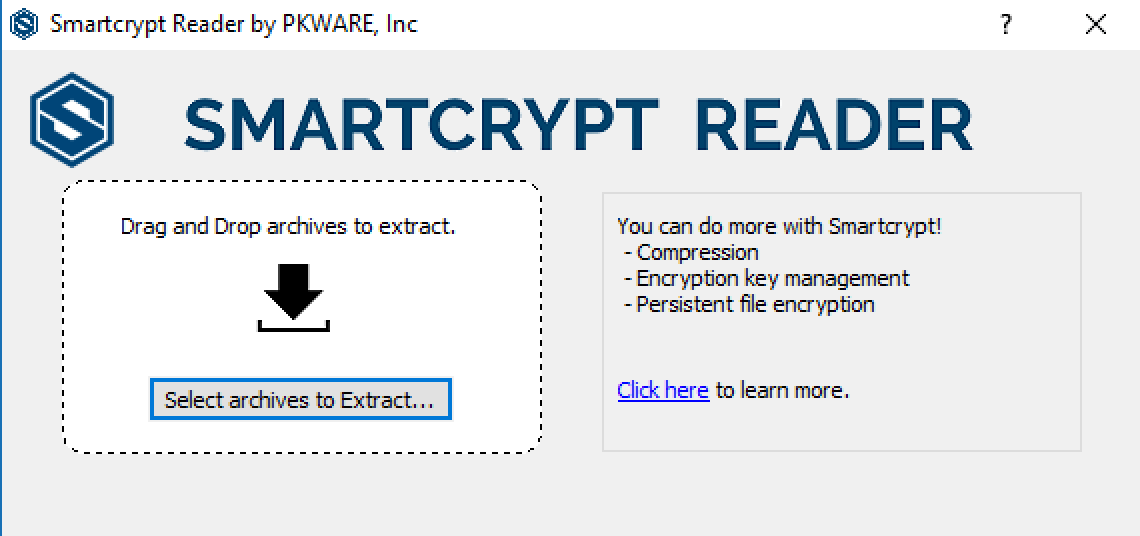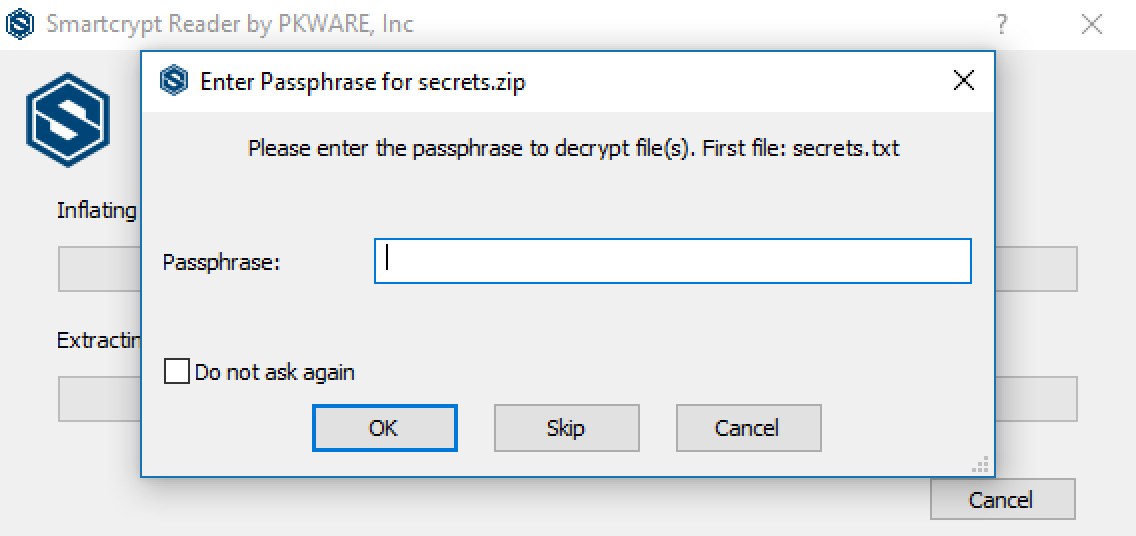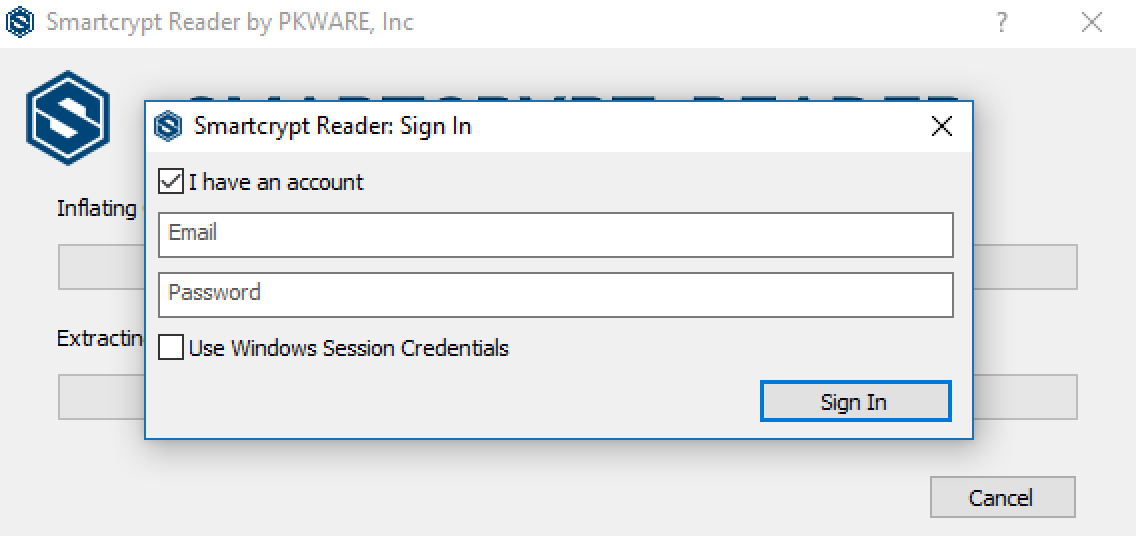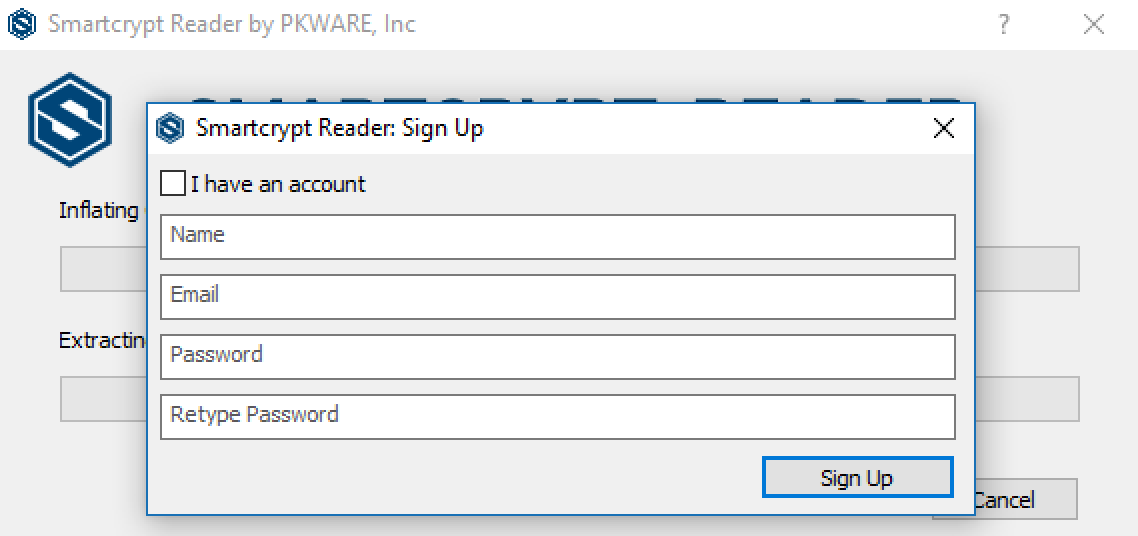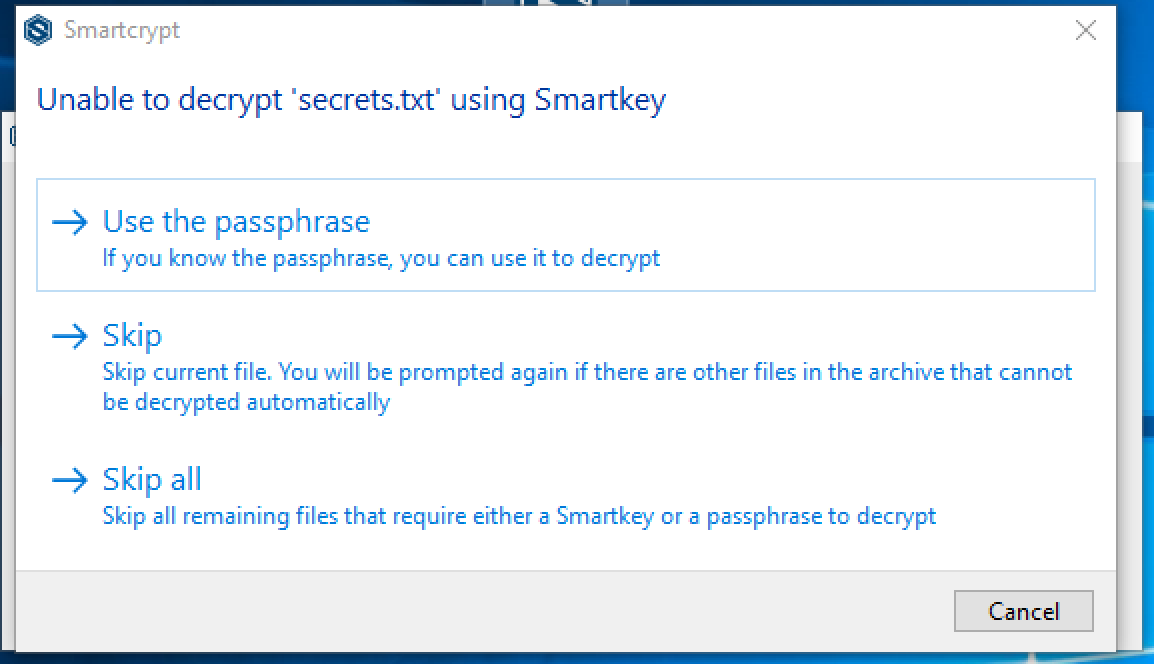Windows How to Decrypt a File
Concept: Users, typically partners and customers, located externally to organizations that use Smartcrypt to protect their data often need to collaborate, obtain or share information that’s considered sensitive or private. Considering this information is encrypted prior to being sent externally, the external recipients need a tool to securely decrypt the protected files sent to them. The Smartcrypt Reader is the ideal application for organization to facilitate the sharing of secure information to their external users.
|
Depending on the type of archive and different keys that might be protecting the archive, you will see a different prompt: |
| For a Passphrase-encrypted archive: Enter the passphrase for the archive. |
| If the archive is encrypted with a Smartkey, and you have a Smartcrypt account, enter the email address and password for your account and click Sign In. |
| If the archive is encrypted with aSmartkey, and you don't have a Smartcrypt account, follow these steps:
|
Troubleshooting
| If you see this Unable to decrypt window, it means the account (email/password) authenticated with the Smartcrypt Reader does not have access to the Smartkey used to protect the archive. To resolve the issue
|
.png)