Support - Client Log Retrieval
This page allows administrators to troubleshoot the client issues by retrieving the Agent logs. To access this page, go to Archive > Support. The following actions can be on uploaded logs:
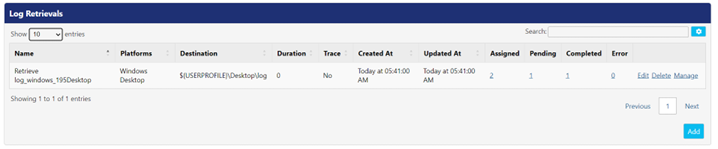
- Edit – Allows the configuration of the log retrieval task to be edited.
- Delete – Deletes the log retrieval configuration.
- Manage – Provides a list of devices assigned to each log retrieval configuration. For more information on assigning a device to log retrieval, refer to Managing Log Retrievals.
Setting up Client Log Retrieval
To configure a device for log retrieval, follow the below steps:
- Click Add button to add a new log retrieval assignment. This opens Add Log Retrieval
- Enter the name of the log retrieval assignment in the Name
- Select the platform of the device from the drop-down list.
- Enter full Universal Naming Convention (UNC) path of the destination folder where the logs are to be delivered.
- Select the Transfer Logs Immediately checkbox to retrieve the logs instantly, or uncheck this option, if you wish to define a timeframe after which the logs will be collected
- Select the Trace checkbox if you want to include trace file with the log data.
- Click Save button to save the details.
Viewing Log Retrieval
The Log Retrieval panel display the list of all requests generated for retrieving logs. Following is the description of columns:
Columns | Description |
Name | This field displays the name of the log retrieval assignment. |
Platform | This field displays the operating system of the device from which the logs were collected |
Destination | This displays the UNC path of the destination folder where logs are uploaded. |
Duration | This field displays the amount of time, in minutes, of logs that were collected |
Trace | This field indicates whether trace has been configured for each log assignment |
Created At | This field displays the date and time when the retrieval instance was created. |
Updated At | This field displays the date and time, when the retrieval instance was updated. |
Assigned | This field displays the number of logs retrieval instances that have been configured, but not yet started |
Pending | This field displays number of log retrievals in process. |
Completed | This field displays the number of log retrievals completed. |
Error | This field displays number of completed jobs with issues. If there is any problem accessing or retrieving the logs a number appears in this column. |
Managing Log Retrievals
The Manage button in the Log Retrieval panel allows administrator to view and assign the devices from which logs will be retrieved. To assign a device for log retrieval, execute the following steps:
- Click Manage This opens the Devices assigned to Log Retrieval screen.
- Click Add button to view the list of all devices.
- Select the desired device(s) from which logs are to be
- Click Assign button after device selection is made.
Once the process is complete, the assigned device is displayed in the Log Retrieval panel.
.png)